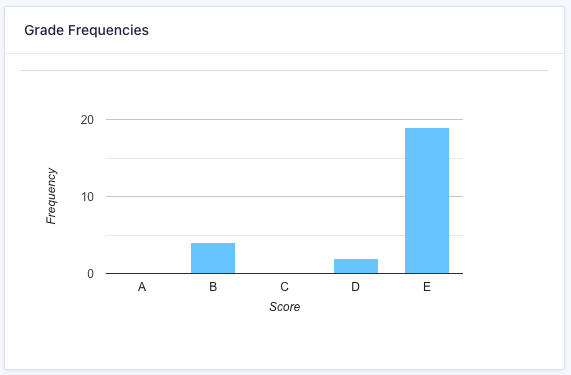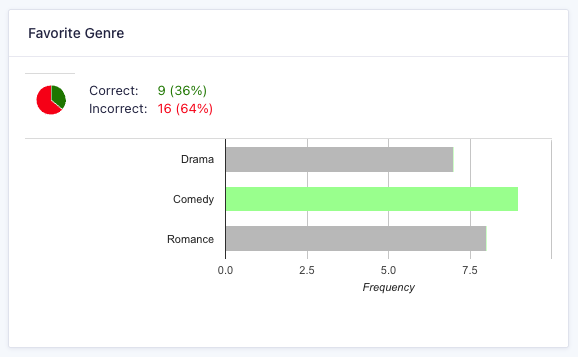Where can I see the Quiz Results?
As a site administrator, you can view results from a quiz by navigating to the Form with the quiz in it, and clicking the Quiz Results link at the top of the form editor.
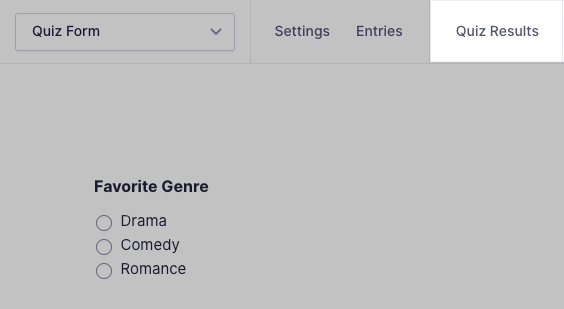
If you have multiple Add-Ons installed that support results, you will need to hover over the “Results” item and then select “Quiz Results”.
Quiz Results Display
The quiz results are divided into a few sections within a dashboard style layout. What data you see is also dependent on which type of Quiz Grading you have enabled.
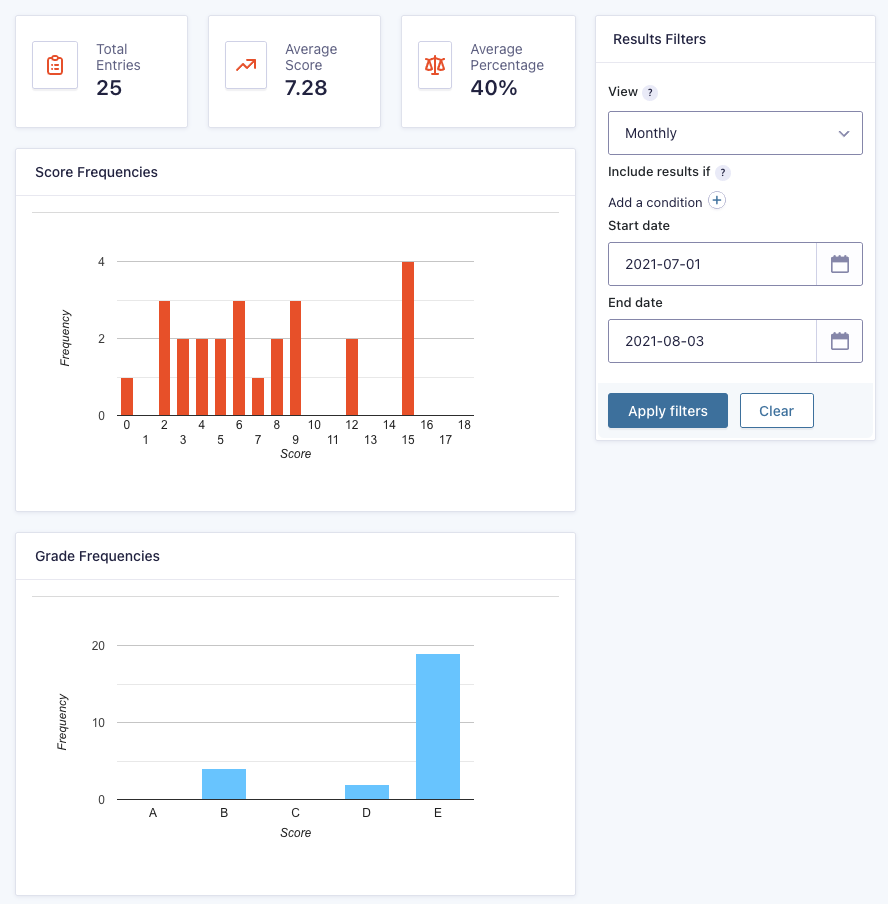
| Section | Description |
|---|---|
| Total Entries | Quantity of all the entries you have received for this quiz. |
| Average Score | Average score as calculated across all entries received. |
| Average Percentage | Average percentage score as calculated across all entries received. |
| Score Frequencies | Displays a frequency bar chart showing the spread of each quiz score. |
| Grade Frequency | If using letter grades, will show the frequency of each letter grade across all entries received. |
| Individual Breakdowns | The bottom area shows each quiz field on your form, and the frequency of each answer provided. |
Results Filter
The filter section displayed in the right hand sidebar allows you to limit which entries are included in your results display.
Include results if allows you filter the entries that make up your results based on other factors, such as a particular form field, or other submission metadata. For example, you could filter just those of a certain Quiz Percentage or Grade.
Start date and End date limit your results display to those submission made within a certain date range.
Quiz Scoring
Under normal scoring, a correct answer counts as 1, and an incorrect answer as 0. As such, the percentage will be the percentage of correct answers.
When using weighted scoring, you can specify different scores for each possible answer. For example, you could make one question worth 3 points for the right answer, or even make wrong answers be a negative score. This has a significant effect on scoring, especially when adding checkboxes (multiple choice) into the quiz.
Refer to our guide to Quiz Scoring for the complete rules and some detailed examples.
Caveat: Quiz results are calculated dynamically on request, As such, if you change the correct answer (or the weighted score) on a question, all past Quiz Results will be re-calculated when viewed again, which may vary from what was previously presented in the results dashboard, or to the user at the time they completed the quiz.
Resetting Results
You can learn about resetting results by reading this article.