Introduction
The last step of integrating Mollie with Gravity Forms is creating a feed. A feed communicates information to Mollie each time a visitor successfully submits your form. This is a critical step. If it is not completed, nothing is sent to Mollie for processing.
Pre-Requisites
Create/Edit A Mollie Feed
Note that a pre-configured feed will be automatically created for the Mollie Add-On when a form containing a Mollie Field is saved, and a feed for Mollie does not already exist.
To access your Mollie feeds list:
- Click on Forms in the left side menu.
- Select the form that you want to use with Mollie.
- Hover over Settings and click on Mollie.
- Click Edit to edit the existing Mollie feed, or Add New. You will be presented with the feed settings screen pictured below.
- Complete the settings you require. See below for descriptions of all the available feed settings.
- Click Update Settings to save your feed.
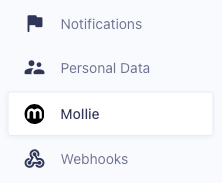
Feed Settings
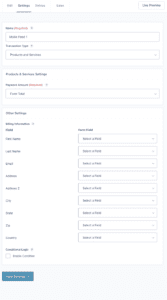
Basic Feed Settings
| Setting | Description |
|---|---|
| Name | A descriptive name so you can clearly identify this feed within the feed list page. Required. |
| Transaction Type | Products and Services are single one time payments. (Subscriptions/recurring payments are not currently available for the Mollie Add-On). |
Products & Services Settings
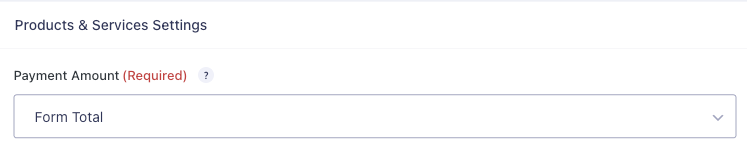
| Setting | Description |
|---|---|
| Payment Amount | Define what to use for the payment amount. For example, you could choose a specific product Field, or the form Total. Required. |
Other Settings
| Setting | Description |
|---|---|
| Billing Information | Map your form fields to the Mollie billing fields they will send data to. Mostly Required. |
Note: Billing information fields are almost all required (only the Address Line Two and State are optional) to create an Order with a Payment. Customer data only appears in Order details within the Mollie dashboard.
Conditional Logic
| Setting | Description |
|---|---|
| Enable Conditional Logic | If enabled, allows you to set conditions on when this feed will be triggered. Allows you to configure multiple feeds with different behaviors, and trigger one of them based on conditional logic criteria. Refer to this article for more. |
User Registration Options
This setting is applicable if you are utilizing the User Registration Add-On.

| Setting | Description |
|---|---|
| Delay User Registration | Delay registration of a user (based on the submitted details), until the payment has been received. |
Notes
- Your Gravity Forms Currency Settings must match the Currency Settings in your Mollie account or you will not be able to create a feed.
- Testing your Feed with a Mollie Test Account is highly recommended before running transactions on your live account.
- If you initiate a refund for a transaction within the Mollie dashboard, the Form Entry will update with a webhook to show the payment status as Refunded.
- While the email is passed into the Mollie Account during feed processing (if you have matched the Email field in your feed), it will not be displayed in the Mollie Account transaction record. You can still search by email address in the Mollie Account transaction list and it will display matching records.
- When connecting and testing transactions in Test Mode, the customer data is always shown as “Test Consumer/[email protected]” in the Mollie Dashboard, under Payment Details, regardless of the billing information mapped.