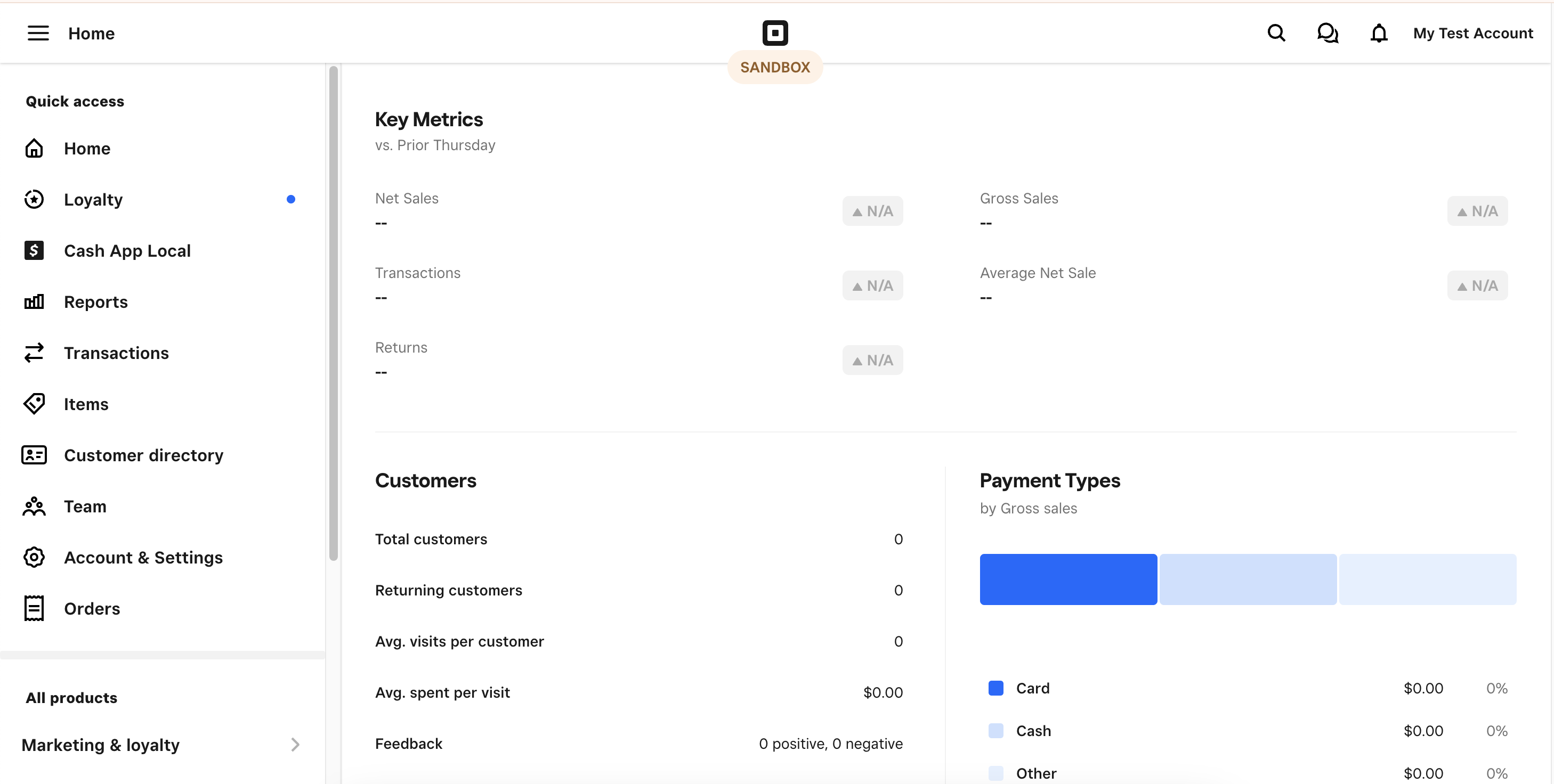Introduction
Testing your configuration and your forms without processing live transactions is an essential and recommended tool in your arsenal when working with payment processing forms. Configuring this in Square is very easy.
Sign-up for a Square Developer Account
-
Go to the Square Developer Account Sign-in.
Once you’ve configured your account, go to the Developer Dashboard
→ Sandbox test accounts.
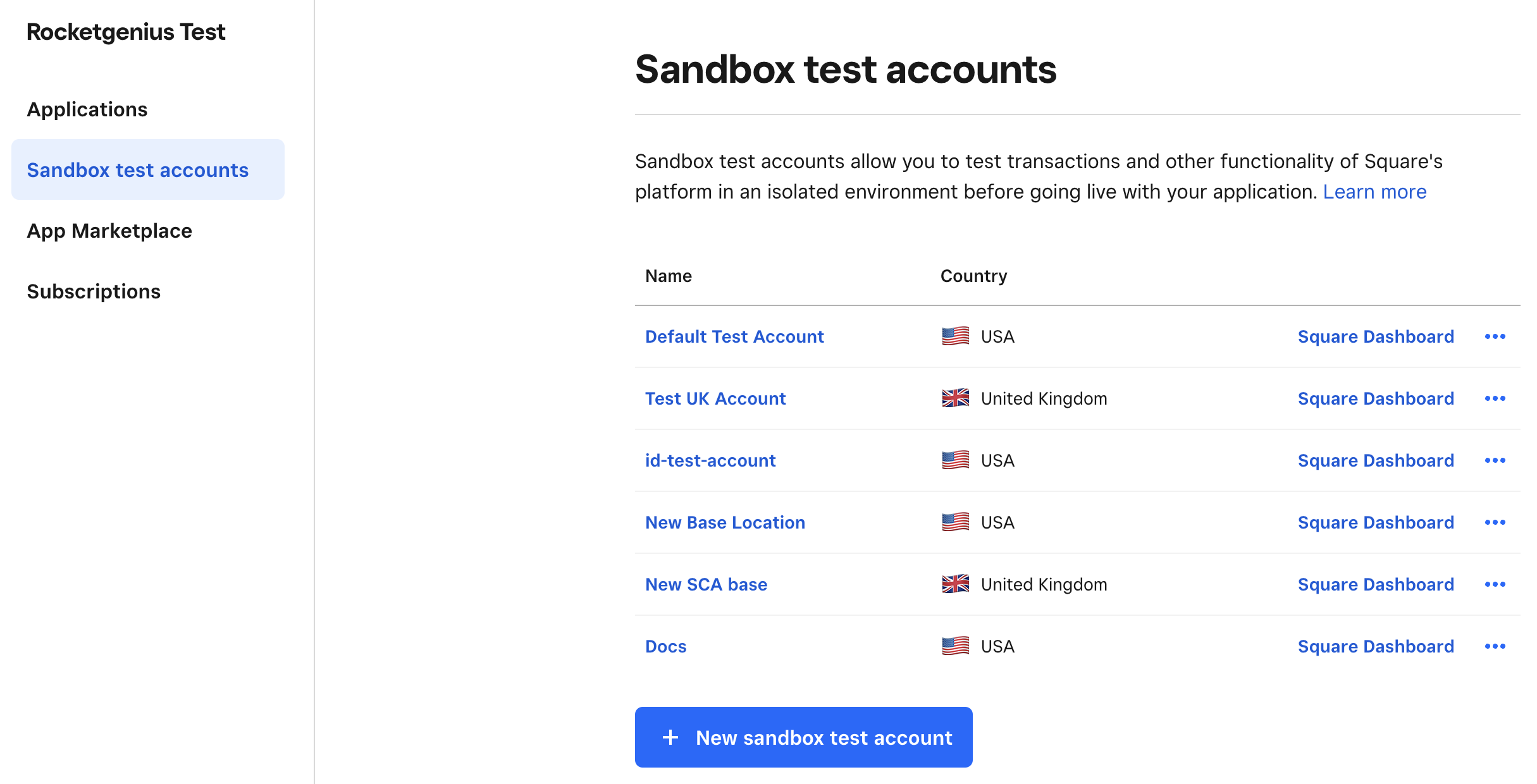
- Create a New sandbox test account.
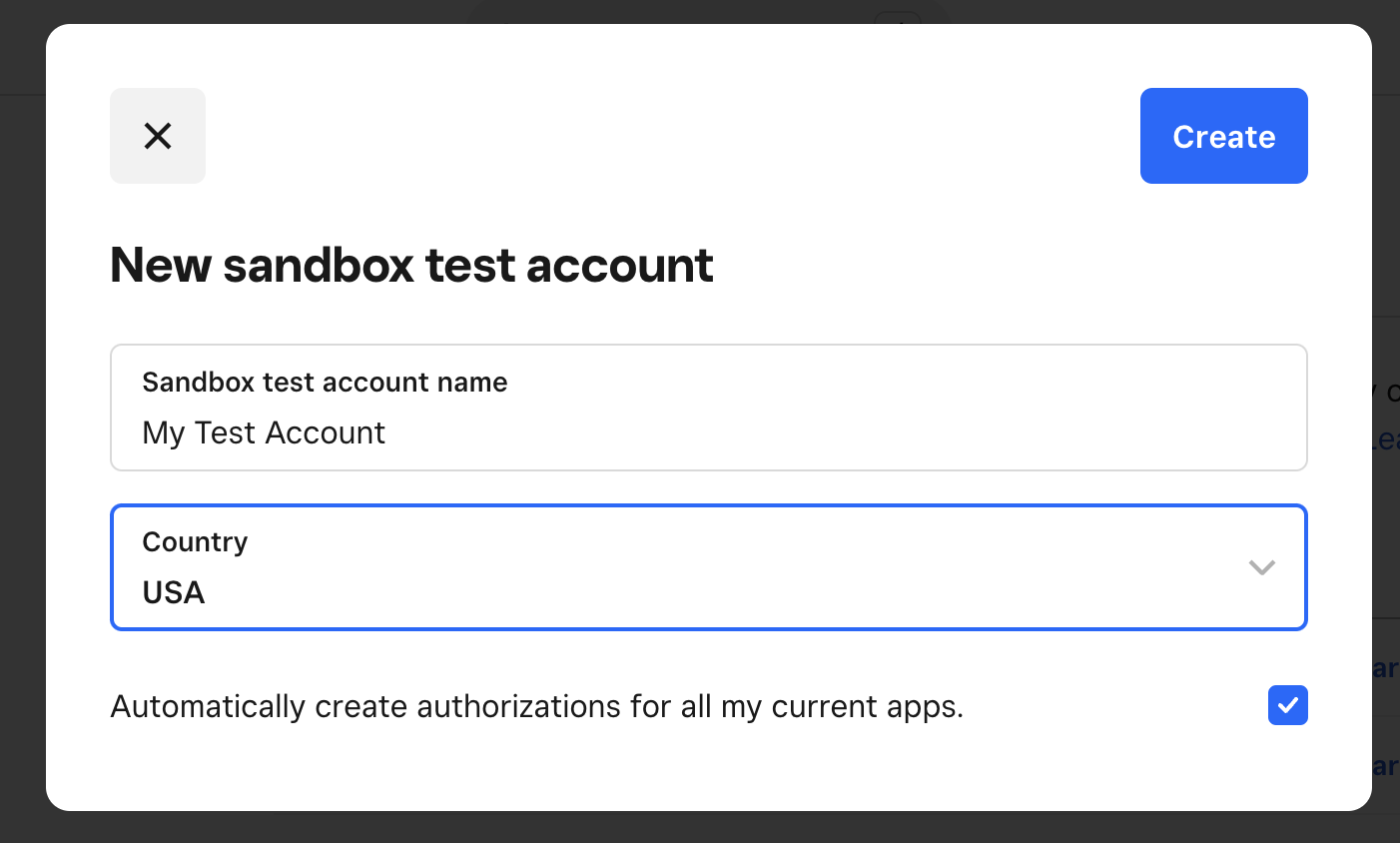
- Click on the Square Dashboard, which will open a new browser tab.

- You should see the Sandbox dashboard in the new tab.