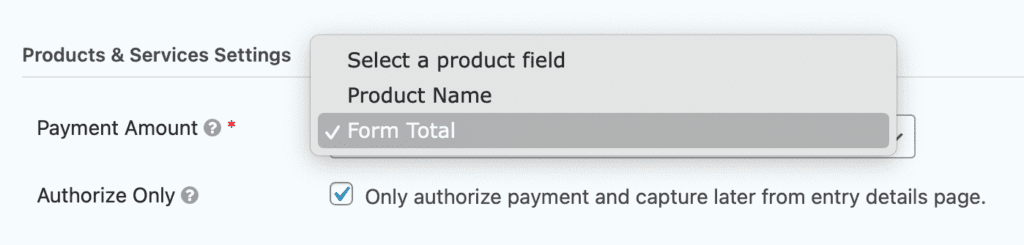Pre-Requisites
Introduction
The last step of integrating Square with Gravity Forms is creating a feed. A feed communicates information to Square each time a visitor successfully submits your form. This is a critical step, as without it, no data is sent to the external service.
Create Your Feed
- Open your Square compatible form and from the dropdown menu, choose Settings → Square.
- On the Square Feeds list screen, select Add New
- On the Feed Settings screen, provide a unique Name.
The feed name is not displayed to the user, but helps you distinguish the feed within admin lists. - Select a Transaction Type. Refer to the Transaction Types section below for an explanation.
- Complete any panels of Feed Settings that are then presented. Refer to the Settings sections below for a description of these settings.
- Click Update Settings to save your feed.
Transaction Types
The following transaction types are offered:
| Transaction Type | Description |
|---|---|
| Products and Services | These are single/one-time payment, such as the made for a singular service or purchase transaction. |
| Subscriptions | Recurring transactions that can be created and managed from within Gravity Forms. |
Settings for Product And Services
The options offered here will be dependent upon the Transaction Type selected.
| Setting | Description |
|---|---|
| Payment Amount | Determines which form field will be used for the payment amount. For example, you could choose a specific product field, or the form total. |
| Authorize Only | This option allows Square to authorize the payment on a customer’s card, but to not capture that payment until a later date. Refer to this article for details. |
Settings for Subscriptions
Refer to the article Managing Square Subscriptions in Gravity Forms for more information on how Square subscriptions can be managed from within your Gravity Forms entries list.
The following table shows the feed options presented for the Subscription transaction type.
| Setting | Description |
|---|---|
| Recurring Amount | Required. Identifies what field in your form will be used to identify the recurring charge amount. |
| Billing Cycle | Specifying the two inputs required to define the billing cycle. Refer to the section below this table for more information. |
About Subscription Billing Cycles
Two inputs are required to fully define the subscription billing cycle.
The first input identifies how often the subscription will be billed. Options are day, week, month, year. This is referred to as Billing Period within Square.
The second input identifies for how long the subscription charges should continue after the initial charge, with the following options:
- Continuous means the billing will continue indefinitely until canceled.
- A numeric values indicate how many charges will be made after the initial charge. This is referred to as Ends (Billing Cycles) within Square.
For example, setting your billing cycle to “Every month for 2 billing cycles” will generate three charges: an initial charge plus 2 renewal charges. That would allow the subscription to live for 3 months (assuming no cancellation process interrupts it). Start → renewal 1; renewal 1 → renewal 2; renewal 2 → end of subscription.
Other Settings
| Setting | Description |
|---|---|
| Billing Information | Map your form fields to the Square address fields to determine what information will be sent to Square for each required billing field. This will include your Email Field, Name Fields and Address Fields. Email and Name fields are required. |
| Conditional Logic | Selecting “Enable Condition” checkbox allows you to specify the rules that determine when this feed executes. Conditional Logic also allows you to configure multiple Square Feeds for a single form and trigger the correct one based on Conditional Logic. Refer to the Conditional Logic feed article for more information. |
Notes
- Your Gravity Forms Currency Settings must match the Currency Settings in your Square account or you will not be able to create a feed.
- Testing your Feed with a Square Sandbox Developer Account is strongly recommended before testing your transactions on your live account first. See our article on Creating a Square Sandbox Account for Testing for more details.