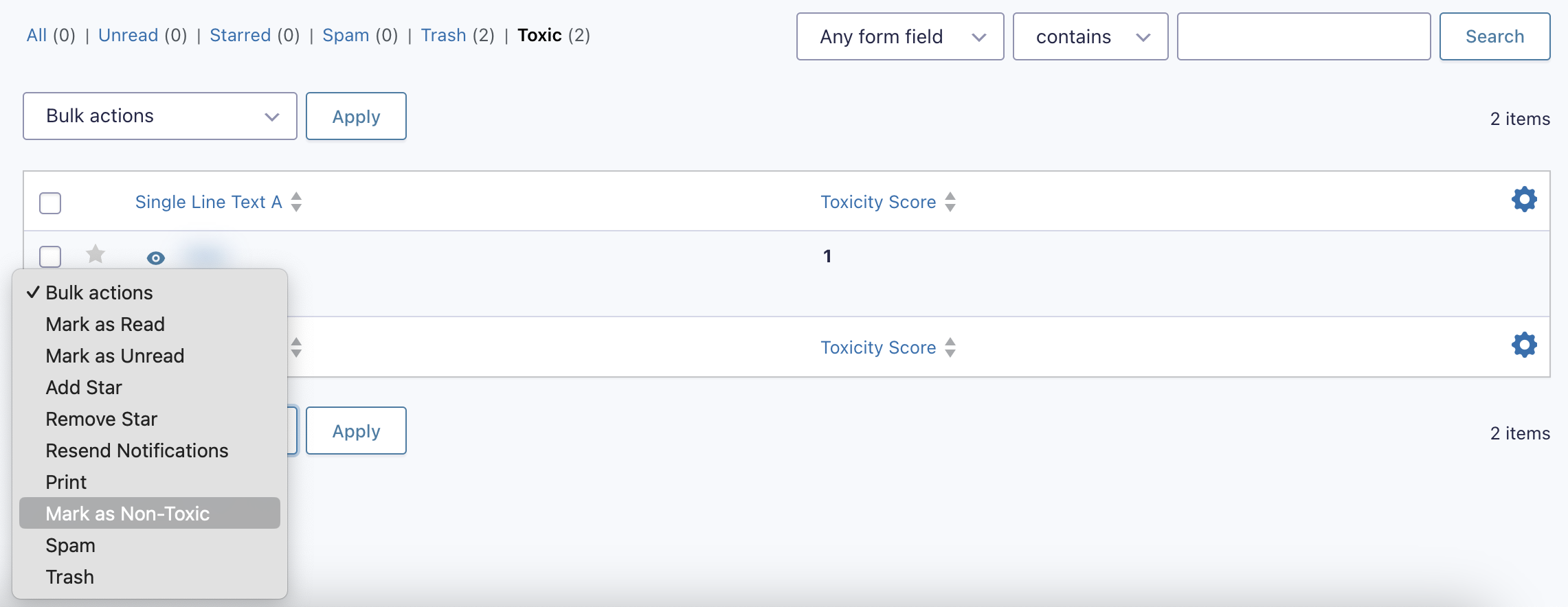Introduction
On form submission, the Moderation Add-On will use the entry’s Toxicity Score and any thresholds to set a status for each entry of “toxic” or “non-toxic”. This article describes how you can toggle this status manually on an entry.
How To Manually Moderate An Entry
You can toggle an entry’s toxic status from the entry list or the entry detail views. See below.
Note: Changing a toxic entry to “non-toxic” will make all blurred (toxic) field values fully visible to all users. Marking an entry as “toxic” will blur all text fields, regardless of toxicity score.
Using Action Links On The Entry List Page
The Entries list page in Gravity Forms provides action links next to each entry, allowing you to manually mark or unmark individual entries as “toxic” or “non toxic”. These action links make it easy to quickly update the toxic status of a single entry without having to navigate away from the list view.
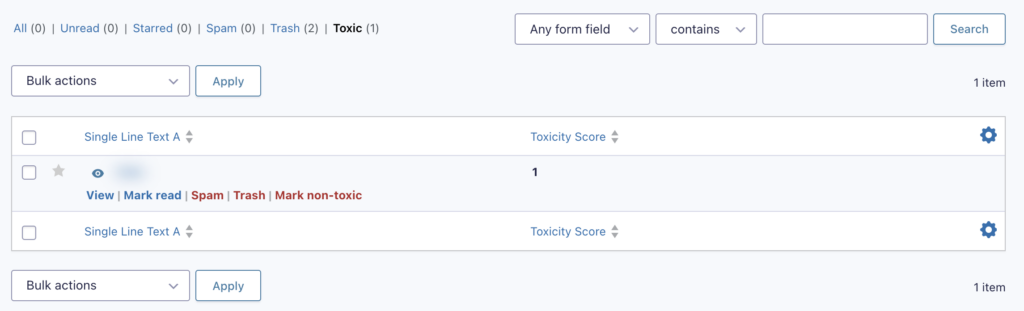
Using Bulk Actions On The Entry List Page
This allows you to select several entries simultaneously and update their toxic status using the bulk action dropdown menu on the Entries list page.
On the Entry Detail View
The Entry Detail page provides a dedicated “Moderation” section where you can manage the “toxic” status of a specific entry. This section is located within the meta box at the bottom of the page and allows you to mark the entry as “toxic” or “non-toxic” directly from the Entry Detail page in the “Moderation” section.
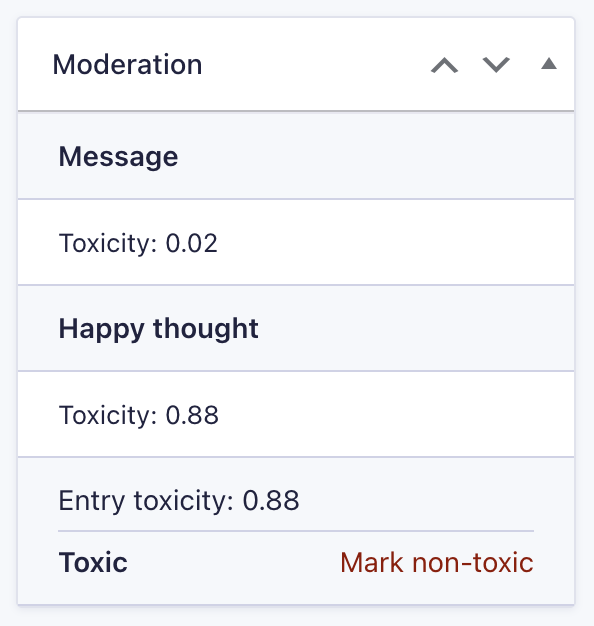
Effect on the Toxicity Score
Toggling the toxic/non-toxic status on an entry has no effect on the toxicity score. The originally determined score will remain as part of the entry metadata and toggling status will have no effect on any other score dependencies. such as conditional logic rules set for the toxicity score.