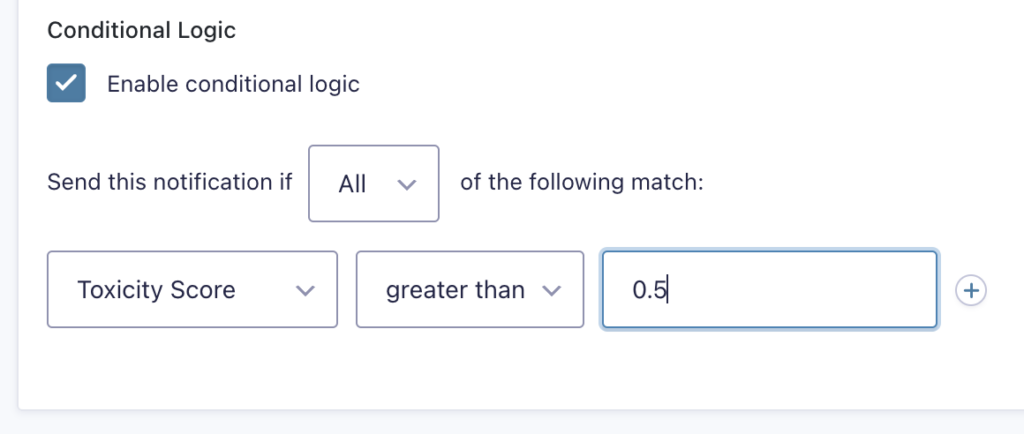Introduction
This quick reference guide lists all the settings related to the Moderation Add-On, and includes a short description of their purpose.
Site-wide settings are available within the Gravity Forms Settings page, where you should find a Moderation tab within the left-hand list.
Form-level settings will be enabled once the site-wide settings are activated, and allow you to make individual form setting decisions for the Moderation Add-On.
Add-On Settings
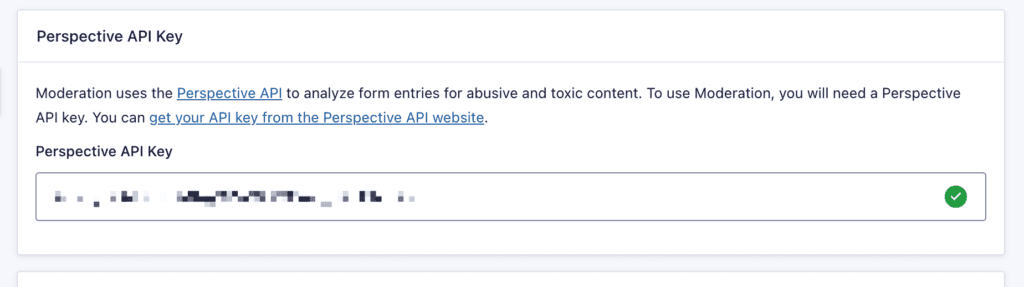
| Setting | Description |
|---|---|
| Perspective API Key | To use Moderation, you will need a Perspective API key. A green checkmark indicates a valid API key. |
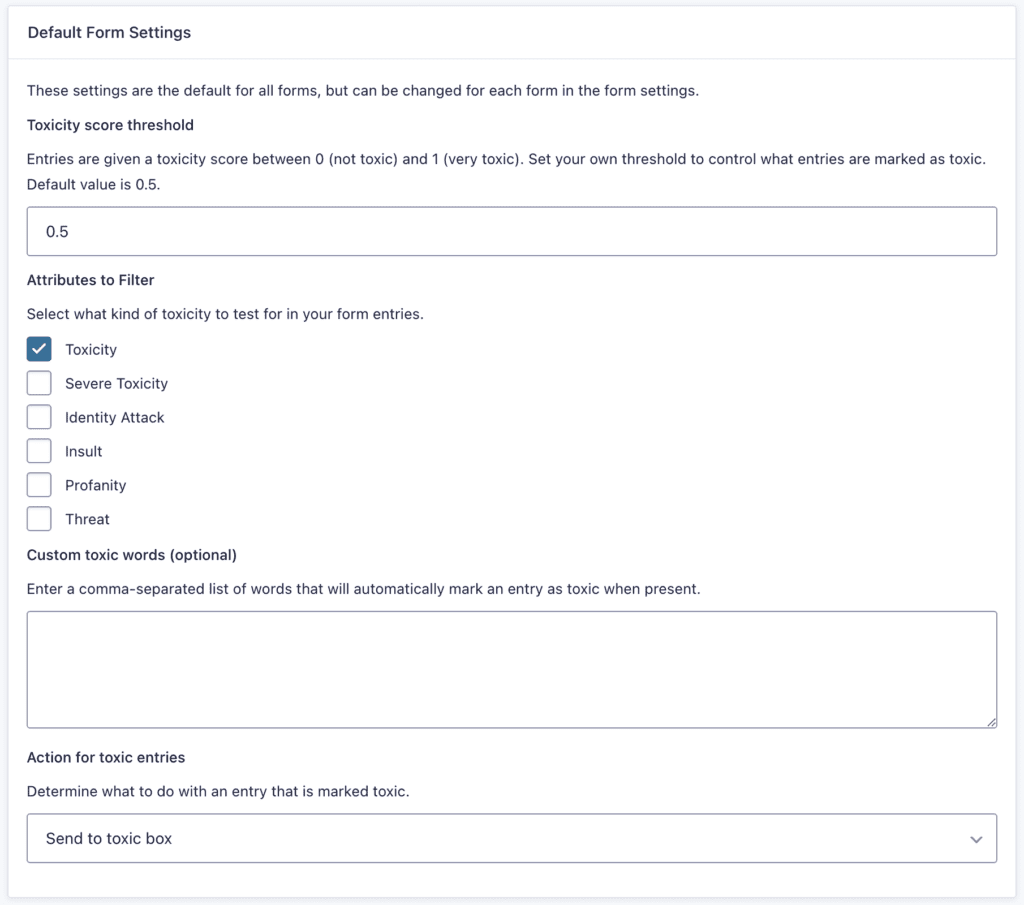
| Setting | Description |
|---|---|
| Toxicity Score Threshold | Set your own score threshold between 0 (not toxic) and 1 (very toxic) to control what entries are marked as toxic. The default value is 0.5. A leading 0 is required |
| Attributes to Filter | Select what kind of content you’d like to block in your form entries. Note: Not all languages support all Filter types. Results are displayed dynamically based on the language selected. |
| Custom Toxic Words | Optional. Enter a comma-separated list of words that will automatically mark an entry as toxic when present. |
| Action for Toxic Entries | Select what you’d like to happen when entries are marked toxic. |

| Setting | Description |
|---|---|
| Send to toxic box | This will create a new category on the Entries list page, where filtered entries will be sent (screenshot A). |
| Delete the entry | This will result in the entry being quietly discarded. There will be no record of this entry. |
Screenshots

Using Toxicity Score Threshold in Conditional Logic
When setting up a conditional logic rule based on the Toxicity Score Threshold, ensure that a leading zero is included. For example, in the scenario below, conditional logic is applied to trigger a Notification when the Toxicity Score Threshold is greater than 0.5.