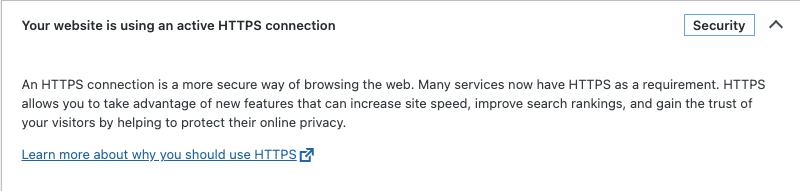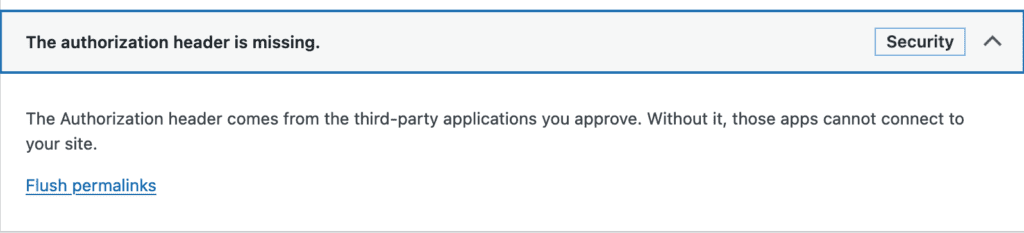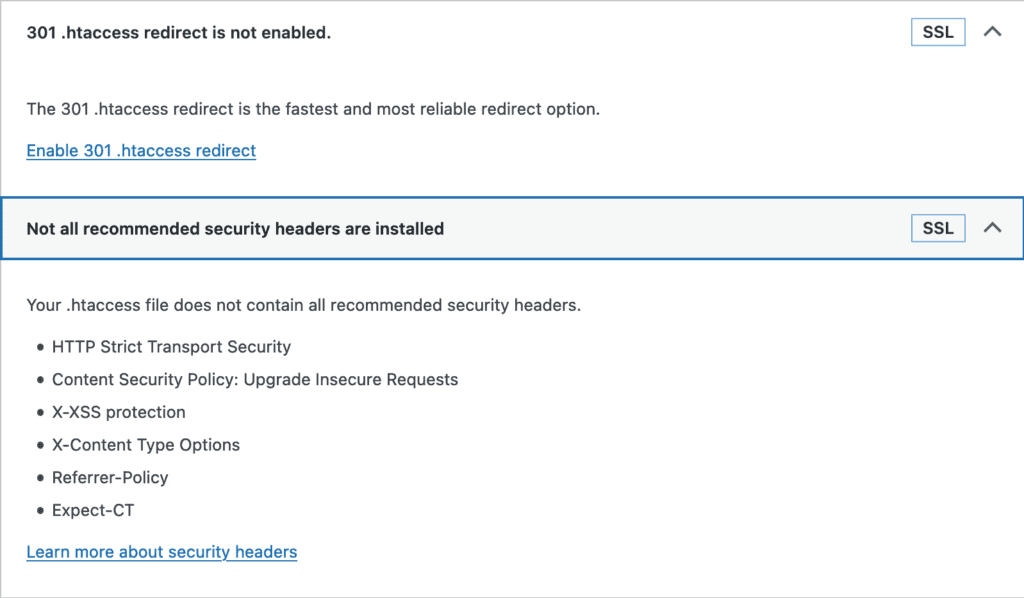Getting Started
We’ve put together this troubleshooting guide to help if you run into issues connecting the Stripe Marketplace App to Gravity Forms with REST API.
Note: Marketplace is not a downloadable app installed directly on your WordPress site. The marketplace app is an integrated solution that connects with your site and provides additional functionality through cloud-based services.
Assumptions
If you’ve run into an issue communicating with the Stripe Marketplace App, it will more than likely happen when first authenticating the REST API connection at Stripe. To help rule out the most common problems, we do make the following assumptions regarding your Website and WordPress installation:
- WordPress, Gravity Forms and the Stripe Add-On are all up to date with the most current versions.
- SSL Certificate installed and configured on your WordPress website and operating properly.
- Website is accessible to the internet.
The authentication uses the Gravity Forms REST API with Basic Authentication, so your website must be accessible for that connection to occur. If you are running your WordPress website in any of the following configurations:
- Behind a firewall or regionally blocked access.
- CloudFlare or other caching technologies.
- A methodology that involves some form of redirection or off-loading of content.
- Security login plugins, or redirected login to a Single Sign-On authority.
- WordFence or other restriction of access plugins that directly block REST API.
.htpasswdor other password protection plugins that restrict access to your site.
You will need to whitelist the REST API endpoints for Gravity Forms, and/or possibly add additional rules to those plugins or applications to allow the Stripe Marketplace App to connect to your website in an unrestricted way.
Enabling Logging
You can determine what is happening with REST API by Enabling Logging for Gravity Forms API and checking the log files while you’re attempting to connect the Stripe Marketplace App. You can get good details on interpreting the log in our Troubleshooting REST API article.
The log will contain entries for every time that the Stripe Marketplace reaches out to your website attempting to authenticate, and when reading or creating notes.
If you reach out to Gravity Forms Support for help, we will require logging to be enabled for both Gravity Forms API and the Stripe Add-On.
Tools > Site Health Tests
With the most recent versions of WordPress, you can determine if your website has issues right in your WordPress Admin dashboard. This is the first place you should look if you’re having issues connecting from the Stripe Marketplace App.
Go to Tools > Site Health in your WordPress Dashboard. A series of tests will be run against your installation to determine if your website is operating properly.
The tests we focus on are for the
Authorization header:
REST API:
and SSL (HTTPS):
If any of the above tests are failing or have errors, you will need to contact your server host for assistance in correcting the issues.
The following resources may be helpful to provide to your server host for troubleshooting:
- WordPress .htaccess rewrite rules (will usually help with Authorization issues)
- WordPress REST API Connection FAQ
Authorization header is missing
If you’re receiving an error like the following in your Tools > Site Health under Security:
This means that Basic Authentication will not work properly. If Basic Authentication is failing, you must reach out to your server host to resolve.
SSL Errors
If you’re seeing errors in the SSL sections like the following:
This will indicate that either your SSL isn’t properly configured, or is missing some necessary configuration steps. You will need to reach out to your server host to correct as SSL is required to connect to your site. WordPress Site Health will attempt to provide a recommended solution for you, but there are some good resources here: WordPress HTTPS and SSL Support FAQ
Unable to view Notes within the Stripe Marketplace App or Create Notes
This usually indicates that you’re using an account configured for your REST API key that doesn’t have the correct access to the Gravity Forms settings. Verify the following:
- Using an account in the REST API settings that doesn’t have the gravityforms_view_entry_notes and gravityforms_edit_entry_notes capabilities.
- Only using ‘READ’ access in your Forms > Settings > REST API account
Both of these are common issues and easy to correct. Switch your accounts to Admin Accounts in the Forms > Settings > REST API keys and make sure you’re using ‘read/write’ access as defined in our REST API documentation.
Other Issues that can impact Stripe Marketplace App Communication
- Attempting the connection on a website that isn’t running SSL or isn’t public to the internet. This can include websites hidden behind .htpasswd or other login methods.
- Having Authentication, REST API or SSL errors in your Tools > Site Health report (see above).
- Incorrect settings in your .htaccess files that are causing bad redirections or adding trailing backslashes to your REST API requests.
- Having some service in-between your website and REST API on your WordPress installation that changes the content of the REST API requests. These issues usually let Stripe Marketplace App see your site and seem to be working but you won’t be able to view or create notes.
The Gravity Forms customer team can help you determine if any of the above issues are the problem you’re experiencing. You can open a support ticket here.