Introduction
In addition to being able to insert a poll within a form, you are also able to insert a poll using a widget in your WordPress Appearance area. This can allow you to insert the poll (or the poll results) in your sidebar for example. Use of widgets may require support from your site theme. Refer to this WordPress page for more information on widgets.
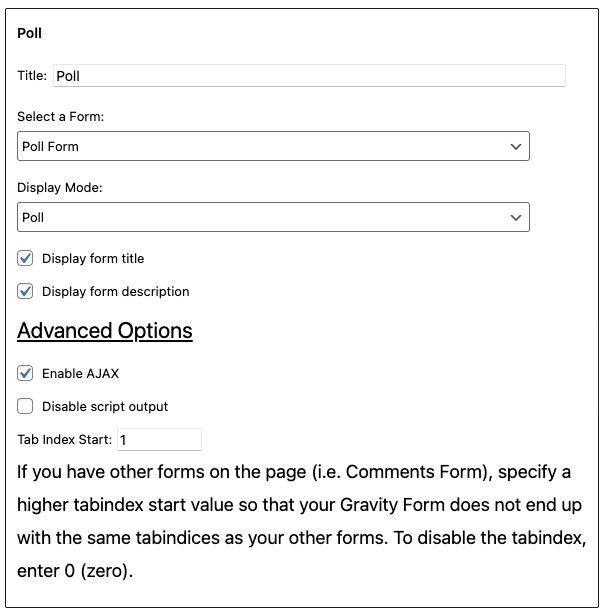
Insert the Poll Widget
The Poll widget is inserted the same as any other widget, but if you’re unfamiliar with the process, here’s how to do it.
- Within your WordPress admin dashboard, hover over Appearance, and click on Widgets.
- Click the black plus button and add the Poll widget to the desired widget area.
- Configure any settings you need.
Configuration
When adding the Poll widget, there are a few settings that you are able to configure.
| Setting | Description |
|---|---|
| Title | This is simply the title that will be displayed within the widget. |
| Select a Form | In this drop down, you will select the form that contains the poll you would like to be displayed. |
| Display Mode | Within this drop down, you have the option of either displaying the full poll or only the results. |
| Display form title | Check this box to display the form title within the widget. |
| Display form description | Check this box to display the form description within the widget. |
| Custom Field Name | Text value that will be used to name the custom field. Select an existing value or the “Add New Custom Field Name” at the end of the list to enter a new custom field name. |
Advanced Settings
| Setting | Description |
|---|---|
| Enable AJAX | If you need to, you may enable AJAX submission of the poll when processed through the widget. |
| Disable script output | If enabled, this will disable the CSS stylesheets and Javascript from being included in the page header. If the script output is disabled, you will need to include these elsewhere to function properly. |
| Tab Index Start | Determines where, within the widget, tab indexing will start. |
Additional Options
Additional options are also available but apply to the form in it’s entirety. For more information on available features, take a look at the Poll Settings article.
Example
This short movie shows what the user experience is like for a Poll Widget on a sample site.