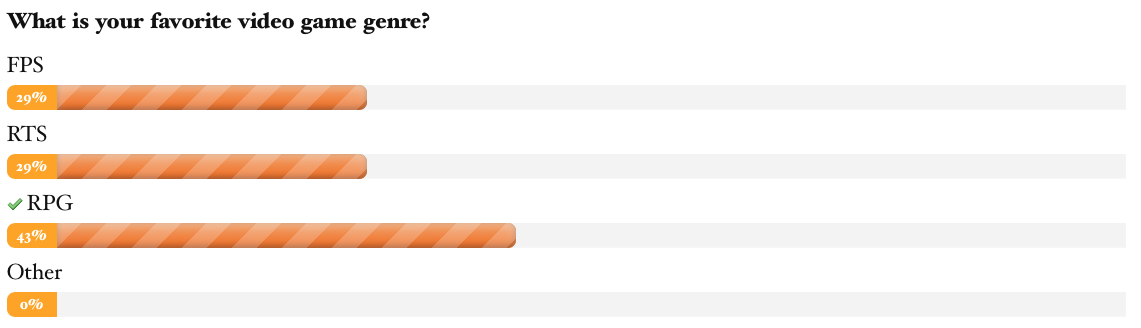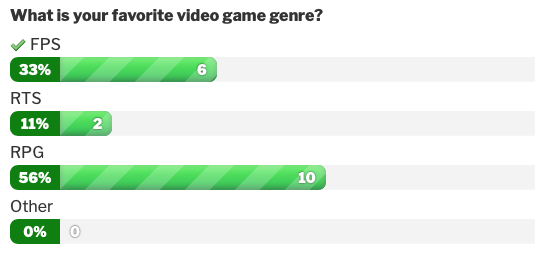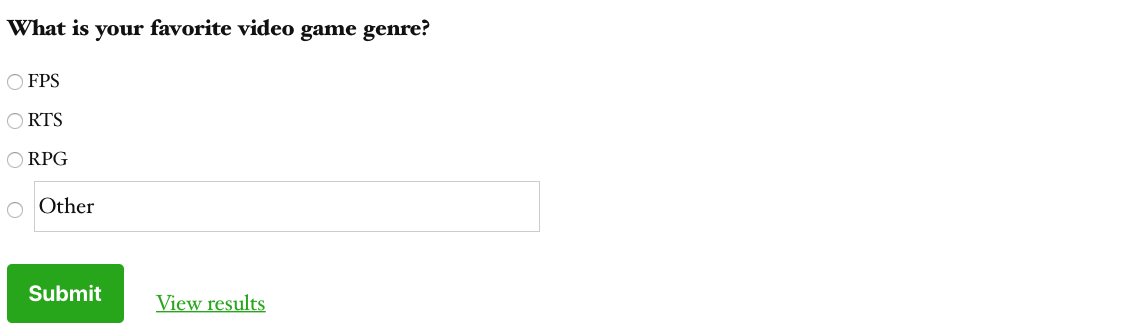Introduction
You can add a Poll or display Poll Results within a page or post using the WP5 block editor, and the “Poll” block that is automatically included when you install the Polls add-on.
The block editor is a feature of WordPress 5+, and the Poll Block was introduced in Polls add-on v3.3
Inserting the Block
The Poll block is inserted like any other block, and can be found under the Embeds section. Refer to this article for instructions on the various methods available to add a block.
Polls Block Settings
When adding the Poll block, there are some Mode and Appearance settings that you are able to configure. Make sure you have the Gravity Forms + Polls block selected, and the settings will show on the right side inspector.
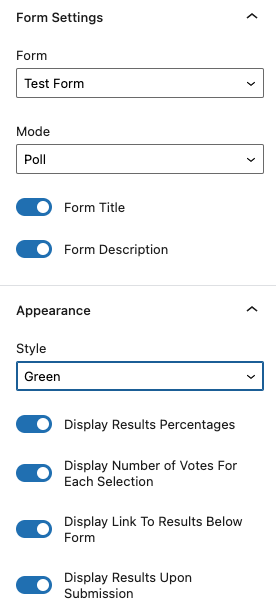
| Setting | Description |
|---|---|
| Mode | Choose from the drop down to select either: Poll: display the poll fields, allowing users to enter their choices. Results: only displaying poll results, and do not accept any more submissions. |
| Style | Specifies the primary color of the bar chart when displaying the poll results. Default: Green. |
| Display Results Percentages | Displays the poll results as percentages at the left side of the bar chart. Enabled by default. See example image A. |
| Display Number of Votes For Each Selection | Display the number of votes for each poll selection at the rightmost side of the bar chart for each possible answer. Enabled by default. See example image B. |
| Display Link to Results Below Form | Display a link below the form to the poll results within the page. That results page will also offer a link at bottom to return the user back to the poll form. Enabled by default. See example image C. |
| Display Results Upon Submission | Display the poll results immediately after form submission. Enabled by default. |
Additional Options
For more information on the universal settings offered on all editor blocks, see this article on block options.