Scenario
In this example, we will set up a Poll Form asking what the user’s favorite video game genre is.
Create Your Form
After installing and activating the Polls Add-On, you can add a Poll field to your form.
- In your WordPress admin dashboard, go to New Form under the Forms navigation or choose an existing form from Edit Forms.
- Click on the Poll field under the Advanced Fields toolbox to add a Poll field to your form.
- Under Poll Question type “What is your favorite game genre?”
- Configure your Poll Type as a Radio Button
- For the Choices we will add FPS, RTS, and RPG.
- Let’s setup another Poll field with a Poll Question of “What is your favorite game system and Choices of “Xbox, Playstation, and Computer”.
- For both fields we will check the Enable “other” choice option to allow the user to add their own unique choice.
- Update your form.
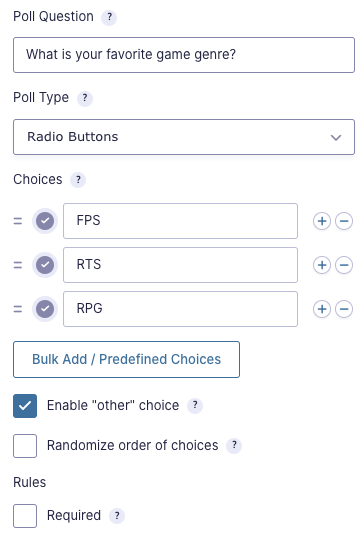
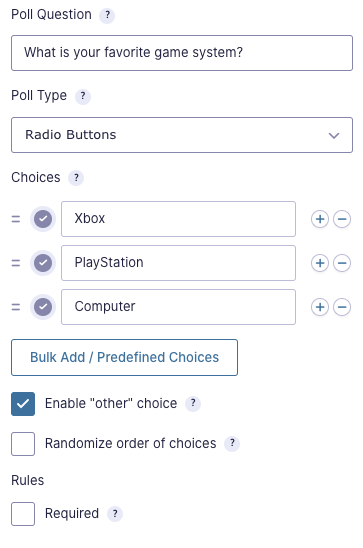
Immediate Results
By default, the Poll results are displayed upon submission of the form. You can adjust how these results are displayed in the Poll Settings.
Let’s leave the settings as they are for now and click preview and submit the form. Your results should look something like the image below depending on your choices.
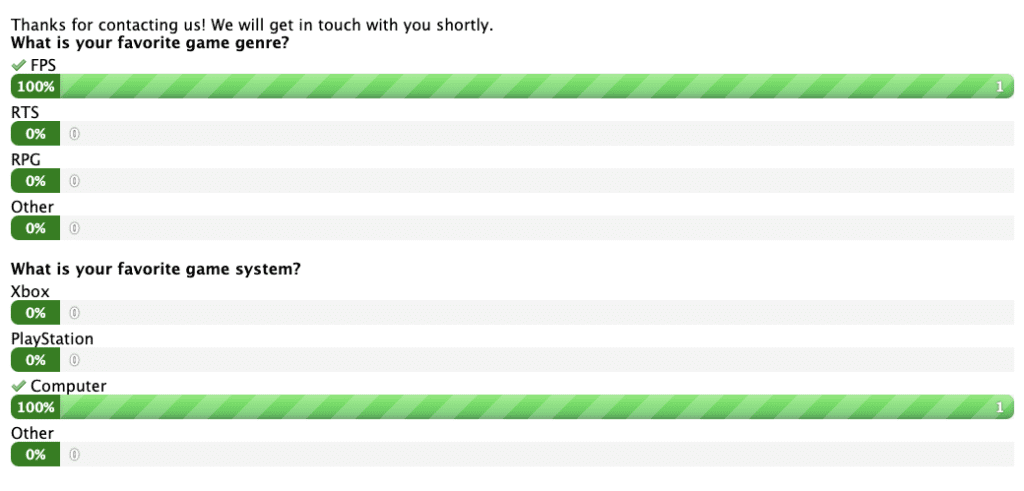
Next Steps
Now that your form is has been created and your results are displaying properly you can Add the Poll to your Site and View the Poll Results. Both of these topics are reviewed in the Using the Polls Add-On article.