PayPal has announced that from September 2024, certain legacy APIs they provide will stop receiving support and customers using them may experience a loss of functionality. If you are using any of our Gravity Forms legacy PayPal Add-Ons (PayPal Payments Pro Add-On, PayPal Payments Standard Add-On, PayPal Pro Add-On), we recommend you evaluate the feasibility of migrating to the PayPal Checkout Add-On to avoid possible disruption of services.
Pre-Requisites
- Download and install the add-on
- A PayPal Payments Standard account
Notice: As of September 2016, the PayPal IPN will require SSL/HTTPS on all IPN callbacks. If you are using the PayPal IPN, you will need to obtain an SSL certificate.
Setup
Once you have installed the PayPal Payments Standard Add-On, it’s time to set it up for use. Here’s how to easily set up the add-on to start accepting payments from your form.
- As the PayPal Payments Standard Add-On uses IPN to receive notifications from PayPal that a payment has been successfully completed, you will need to configure the IPN within PayPal. If you are unsure of how to do so, review our article on configuring PayPal Standard IPN settings.
- Log into your WordPress admin dashboard.
- On the left side navigation menu, hover over Forms and click on Settings.
- Click the PayPal Payments Standard tab.
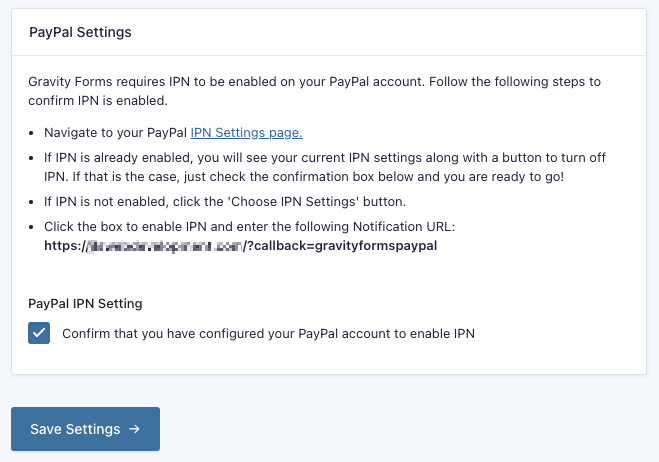
- Select the checkbox labeled PayPal IPN Setting to confirm that you have configured your PayPal IPN settings to use the Gravity Forms PayPal Payments Standard Add-On.
- Click Update Settings.
That’s it! The PayPal Payments Standard Add-On is now configured. You’re ready to begin creating a feed for the PayPal Payments Standard Add-On.