Introduction
PayPal Subscriptions enable you to set up recurring payments on a flexible schedule. Subscription support was added in version 2.0 of the official Gravity Forms PayPal Checkout Add-On.
Note: If you receive a notice indicating that credit cards are not supported for subscriptions and will not be displayed on the form itself, you will need to adjust the field settings. This field is not supported in all markets and accounts by PayPal. You can uncheck the Credit Card option under Supported Payment Methods in the PayPal Field settings to disable this notice.
Configuration
For your PayPal compatible form, choose Form → Settings → PayPal Checkout. Create new, or edit an existing feed.
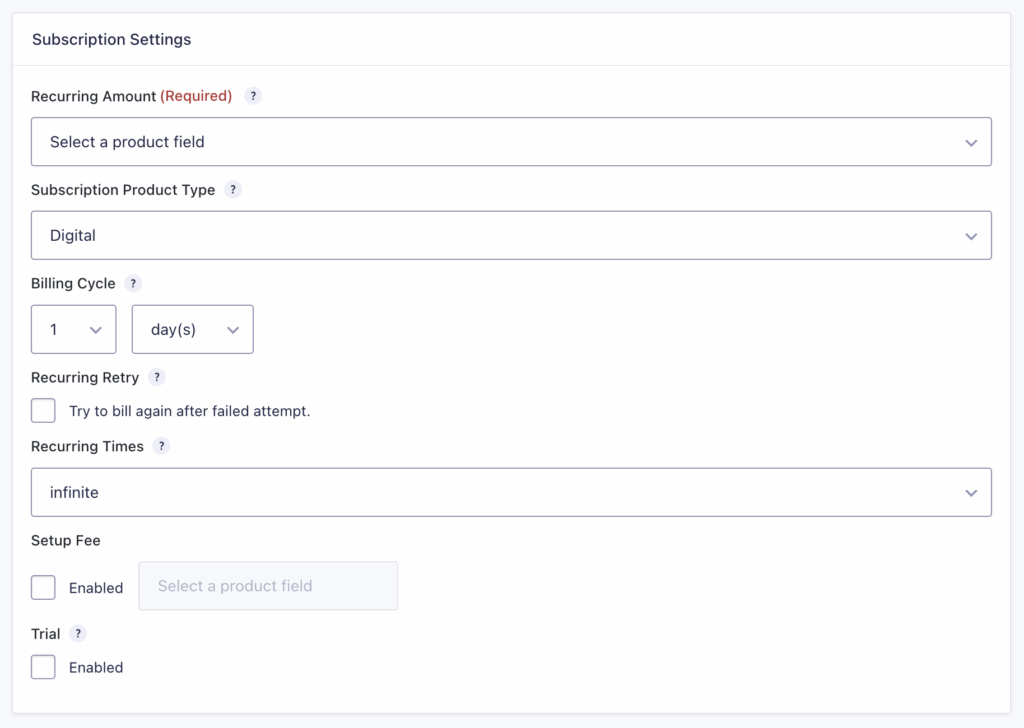
Settings Reference
General Settings
| Field | Description |
|---|---|
| Transaction Type | Set to Subscription to load the Subscription Settings options. |
| Recurring Amount | Choose either a specific Product field or the Form Total to use all pricing fields as the recurring amount. |
| Subscription Product Type | Specify the product type: Digital, Physical, or Service. |
| Billing Cycle | Defines how often the recurring payment occurs. Choose a numeric interval of days, weeks, months, or years. |
| Recurring Retry | Defines the frequency of the recurring payment. Choose a numeric interval of days, weeks, months, or years. |
| Recurring Times | Enable retrying the charge after a failed payment attempt. |
- Change the Transaction Type to Subscription. This will load the Subscription Settings options.
Setup Fee or Trial
Image showing Setup Fee settings.
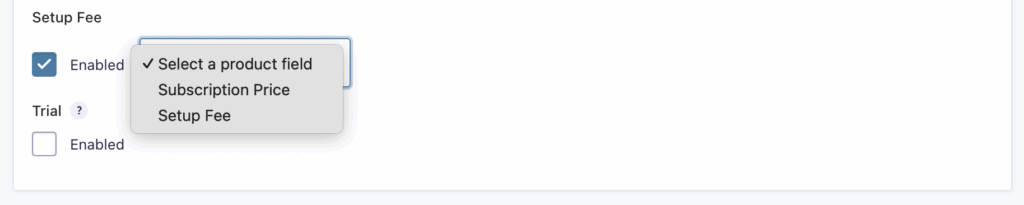
Image showing Trial settings.
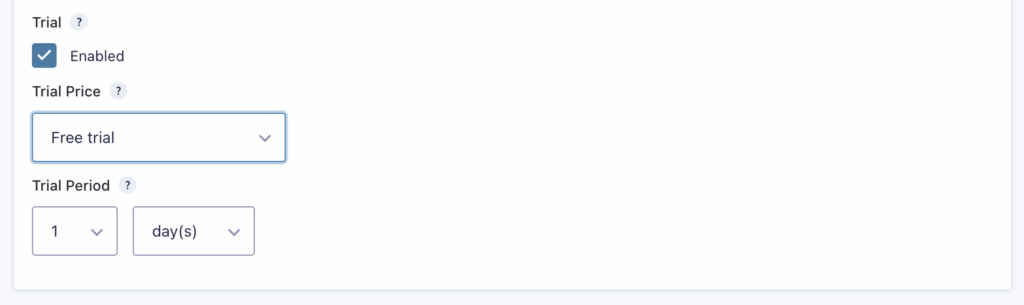
| Field | Description |
|---|---|
| Setup Fee | You can enable a Setup Fee instead of a trial. Click Enabled, then choose a Product field from your form to use as the setup fee. |
| Trial | Use the Trial option to establish a trial period for the subscription. Click Enabled to activate and configure additional settings: select a Trial Price (free, fixed amount, or Product field) and set the Trial Period in days, weeks, months, or years. |
Only one option, Setup Fee or Trial, can be active at a time.
Entry Details
The entry detail screen will show the Subscription Details box, including status, start date, subscription ID, and recurring amount.
Notifications
You can set up notifications for the subscription related events. Each of these events can initiate a notification that you can configure normally.
