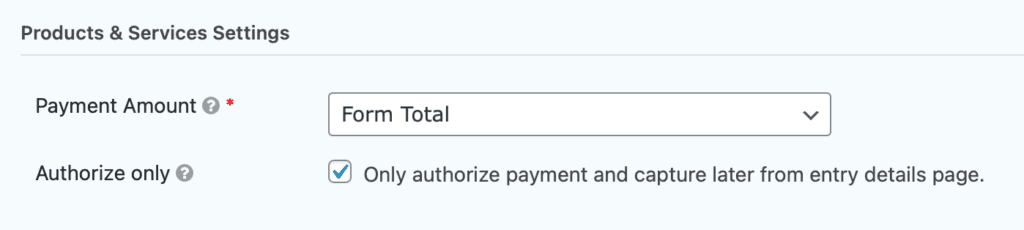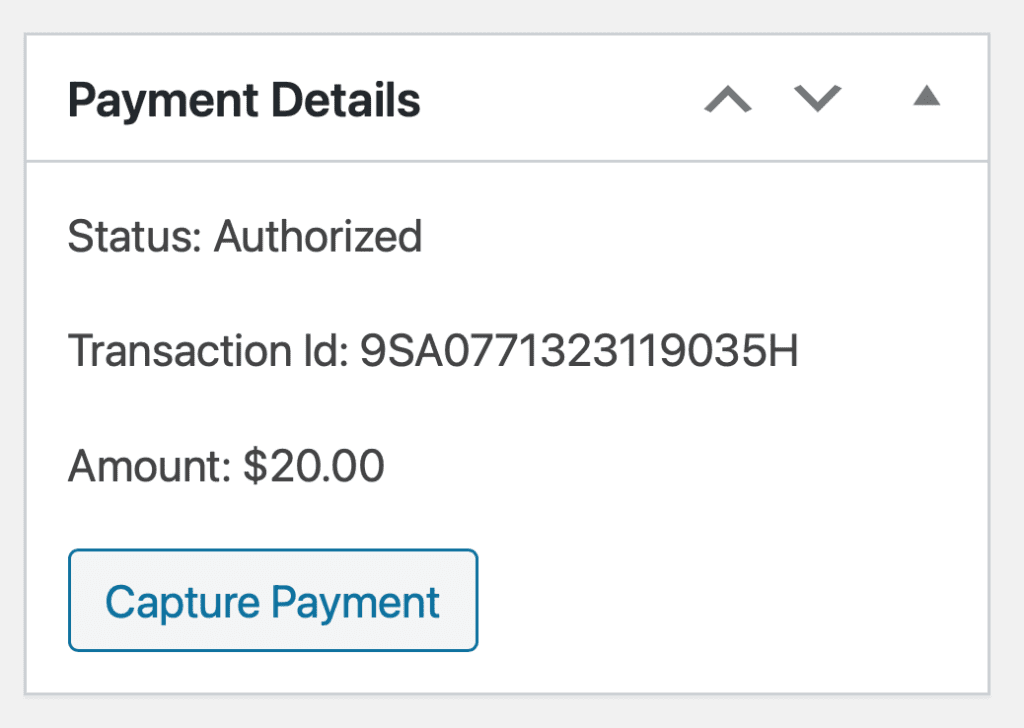Introduction
This feature of the official Gravity Forms PayPal Checkout Add-On allows PayPal to authorize the payment on a customer’s card at entry, but to not capture that payment (that is, collect the charge) until you choose, such as upon successful shipping of an order. Refer to Gravity Forms Entry Payment Statuses article for more information about payment statuses.
See this document from PayPal for more information.
Configuration
For your PayPal compatible form, choose Form → Settings → PayPal Checkout. Create new, or edit an existing feed.
- Ensure Transaction Type is set to Products & Services.
- Select the payment amount. This can be either a specific product field from your form, or the Form Total.
- Enable the Authorize only option under Products & Services Settings and save your changes.
Payment Details for Authorizations
The entry detail screen for a payment entry will show a Payment Details section. When using authorization & capture, the entry will initially show a Status: Authorized along with transaction ID, amount, and a button that will allow you to Capture Payment.
Upon capturing the payment, the notes section is updated to indicate a successful capture and the Payment Details section updates to Status: Paid along with date, transaction ID, amount and a button allowing you to Refund Payment.
Related Notifications
Notifications can be configured to fire on the event of Authorization Voided. Refer to this PayPal document for more information on voiding an authorization.