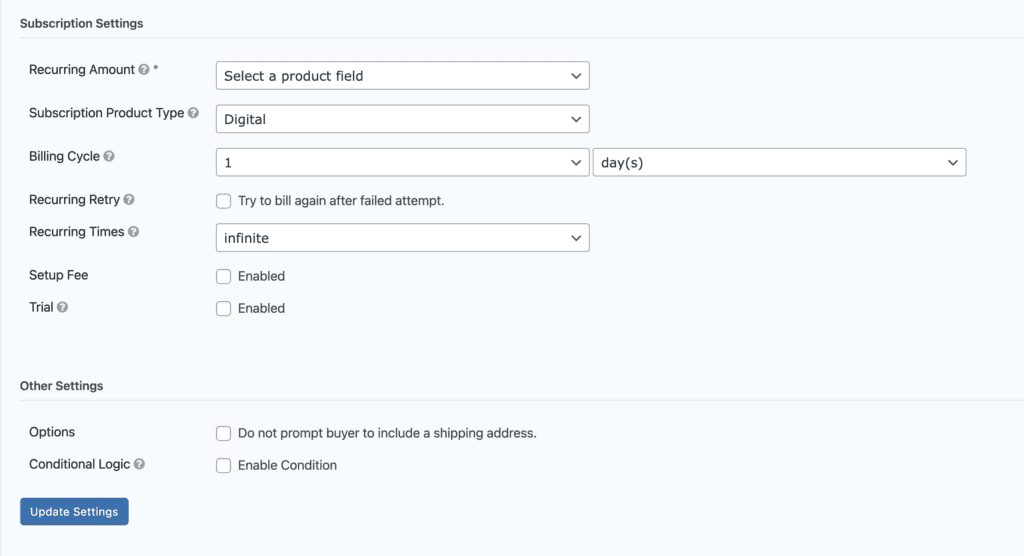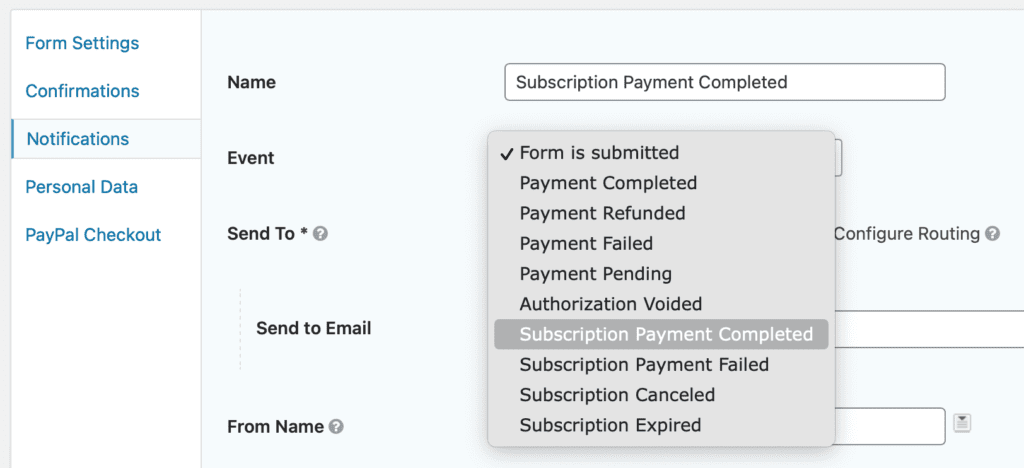Introduction
PayPal Subscriptions allow you to create recurring payments according to a flexible schedule. Subscription support was added in version 2.0 of the official Gravity Forms PayPal Checkout Add-On (previously named “PayPal Commerce Platform Add-On”).
Note: If you get a notice indicating that credit cards are not supported for subscriptions and will not display on the form itself, you will need to adjust the field settings. This field is not supported in all markets and accounts by PayPal. You can uncheck the Credit Card option under Supported Payment Methods in the PayPal Field settings to disable this notice.
Configuration
For your PayPal compatible form, choose Form → Settings → PayPal Checkout. Create new, or edit an existing feed.
- Change the Transaction Type to Subscription This will load the Subscription Settings options
- Select the Recurring Amount. This can be either a specific product field from your form, or the Form Total to use the total of all pricing fields as the recurring amount.
- Subscription Product Type: Indicate the type of product that this subscription is for, either Digital, Physical or Service
- Billing Cycle: The billing cycle determines how often the recurring payment should occur. You can choose a numeric interval of days, weeks, months or years.
- Recurring Retry: Select this option to retry the charge again after a failed attempt.
- Recurring Times: Select how many times the recurring payment should be made. The default is to bill the customer until the subscription is canceled.
Setup Fee
You can either enable a Setup Fee or a Trial Fee. Click Enabled to enable and you can choose a product field from your form to be used as the setup fee.
Trial
Use the Trial to establish a trial period for your subscription. You can either enable a Setup Fee or a Trial Fee. Click Enabled to enable the Trial Fee and you’ll be given additional options to complete.
1. Select a Trial Price: You can select either a Free Trial, enter an amount for the trial price or choose from the product field from your form as the trial price.
1. Configure the Trial Period: This is the duration for the trial subscription until the regular price is charged. You can choose a numeric interval of days, weeks, months or years.
Entry Details
The entry detail screen will show Subscription Details box including status, start date, subscription ID, and recurring amount.
Notifications
You can set up notifications for the subscription related events of:
– Subscription payment completion
– Subscription payment failure
– Subscription cancellation
– Subscription expiration
Each of these events can initiate a notification that you can configure normally.