Summary
The feed configuration determines the type of transaction that should occur when the form is submitted, the payment amount to use, and which fields contain values that should be passed to PayPal.
Note: If you have added a PayPal Field to your form, you should find that a feed has already been created and configured automatically for you in the Form Settings > PayPal Checkout area. You’ll want to view this feed to ensure the Billing Information fields are mapped to the correct form fields.
Configure a feed
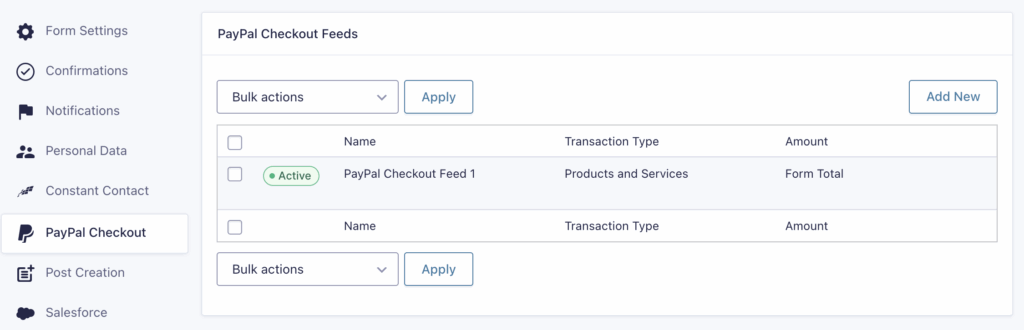
To configure a PayPal Checkout Feed, do the following from your WordPress Admin Dashboard:
- Click on Forms in the left side menu.
- Select the form that you want to use with PayPal Checkout.
- Once within your desired form, hover over Settings and click on PayPal Checkout.
- Click Add New to create a new feed or click the Edit action link which appears when you hover over an existing feed in the table. You will then be presented with the PayPal Checkout feed settings screen.
Note: You can create multiple PayPal Checkout feeds for your form; however, you must configure conditional logic on them. The PayPal Checkout Add-On will only process one feed during submission; if conditional logic is not configured, it will use the first feed it finds.
Feed Settings Reference
General Settings
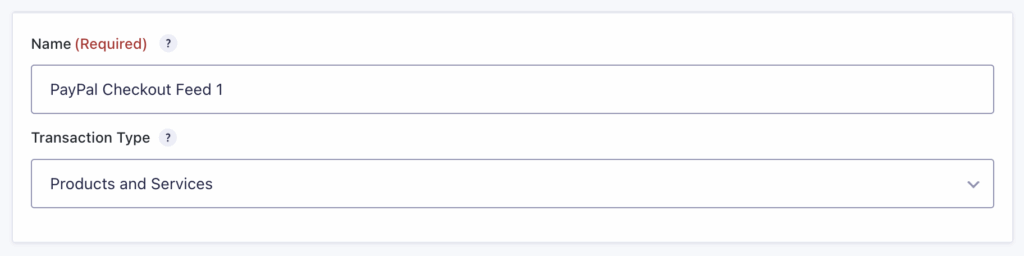
| Field | Description |
|---|---|
| Feed Name | Required. Used only for identification and displayed in the feed listing. Not shown elsewhere. |
| Transaction Type | Required. Select the type of transaction the add-on supports: Products and Services or Subscriptions (recurring payments). |
Note: If you select Subscriptions from the Transaction Type drop down, there are some other options available to configure, please check the Configuring Subscriptions in PayPal Checkout documentation for more details.
Products and Services Settings
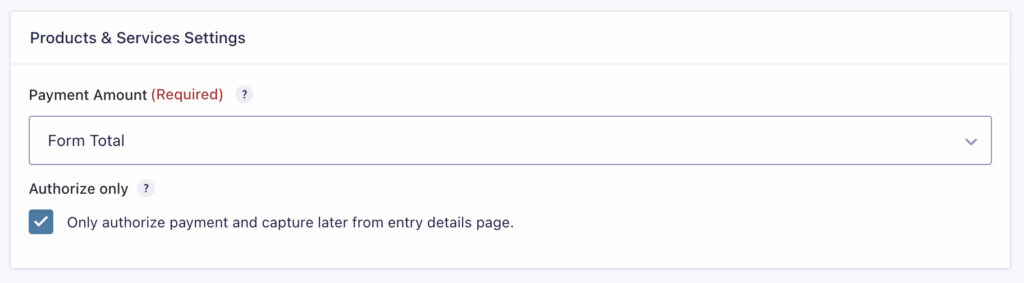
| Field | Description |
|---|---|
| Payment Amount | Select what will be used as the payment amount: a specific product field in your form or the form total. |
| Authorize Only | Enable this option if you would like to only authorize payments when the user submits the form, you will be able to capture the payment by clicking the capture button from the entry details page. |
If you select Subscriptions from the Transaction Type drop down, there are some other options available to configure, please check the Configuring Subscriptions in PayPal Checkout documentation for more details.
Other Settings
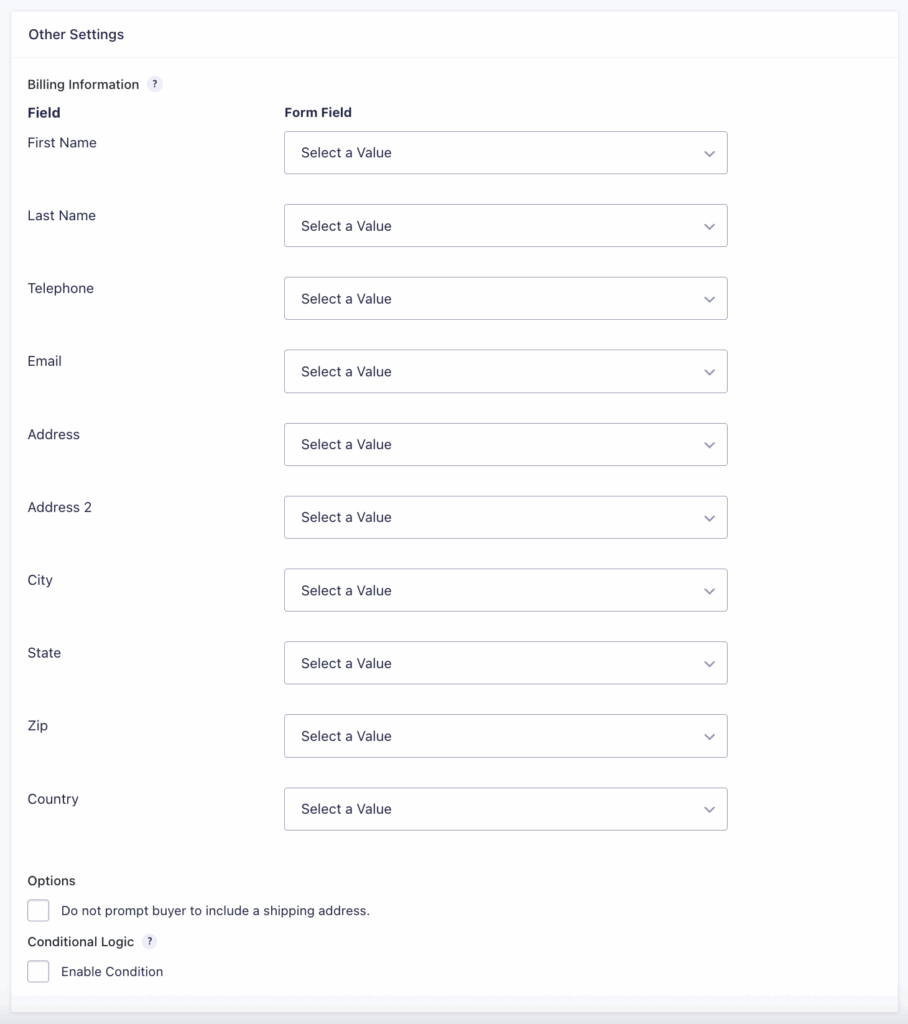
| Field | Description |
|---|---|
| Billing Information | Configure what billing information is sent to PayPal. Map each billing field to the corresponding form field. |
| Options | If PayPal should not capture a shipping address, enable Do not prompt buyer to include a shipping address. |
| Conditional Logic | If unchecked, all successful submissions are sent to PayPal. Enable Condition to send payments only when specified rules are met. |
| Subscriptions | Available when Subscriptions is selected as the Transaction Type. See Configuring Subscriptions in PayPal Checkout for details. |