Pre-Requisites
Verifying Your Integration
Now that your Stripe Add-On is integrated with Gravity Forms, you can test this integration through the submission of forms via Gravity Forms.
- Make sure you have a visible Pricing Field with a valid Price in your form. You can ensure this by selecting Forms, hovering over your form, and selecting Edit. Once in Form Editor view, double-check your pricing field and make sure the price field has a value. The image below is an example of what your Pricing Field might look like. Ensure you have a Field Label and a Price, and click Save Form.
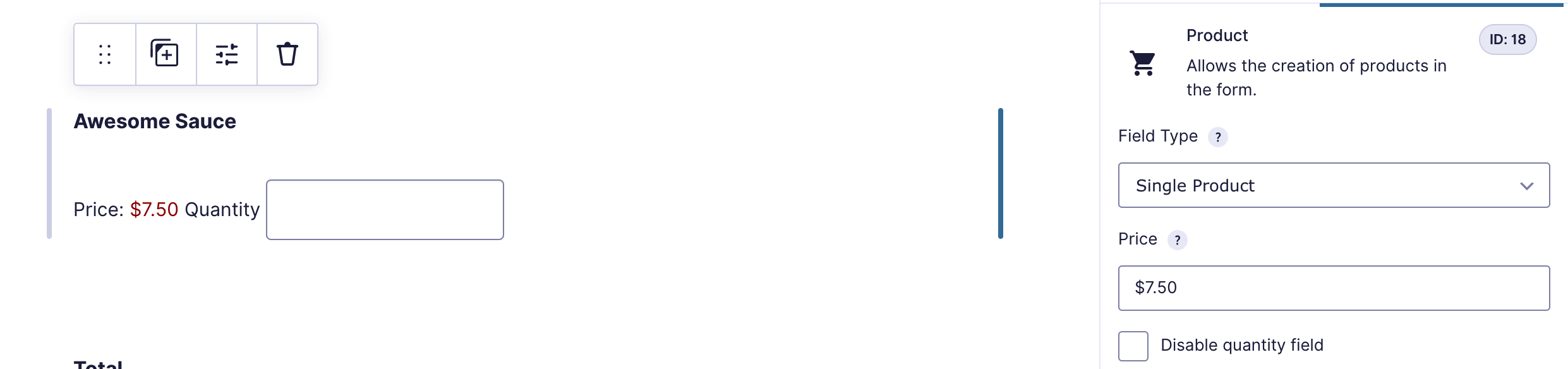
- Next, select Preview from the form editor toolbar. This will open a new tab. Fill in all of the information prior to the Credit Card field.
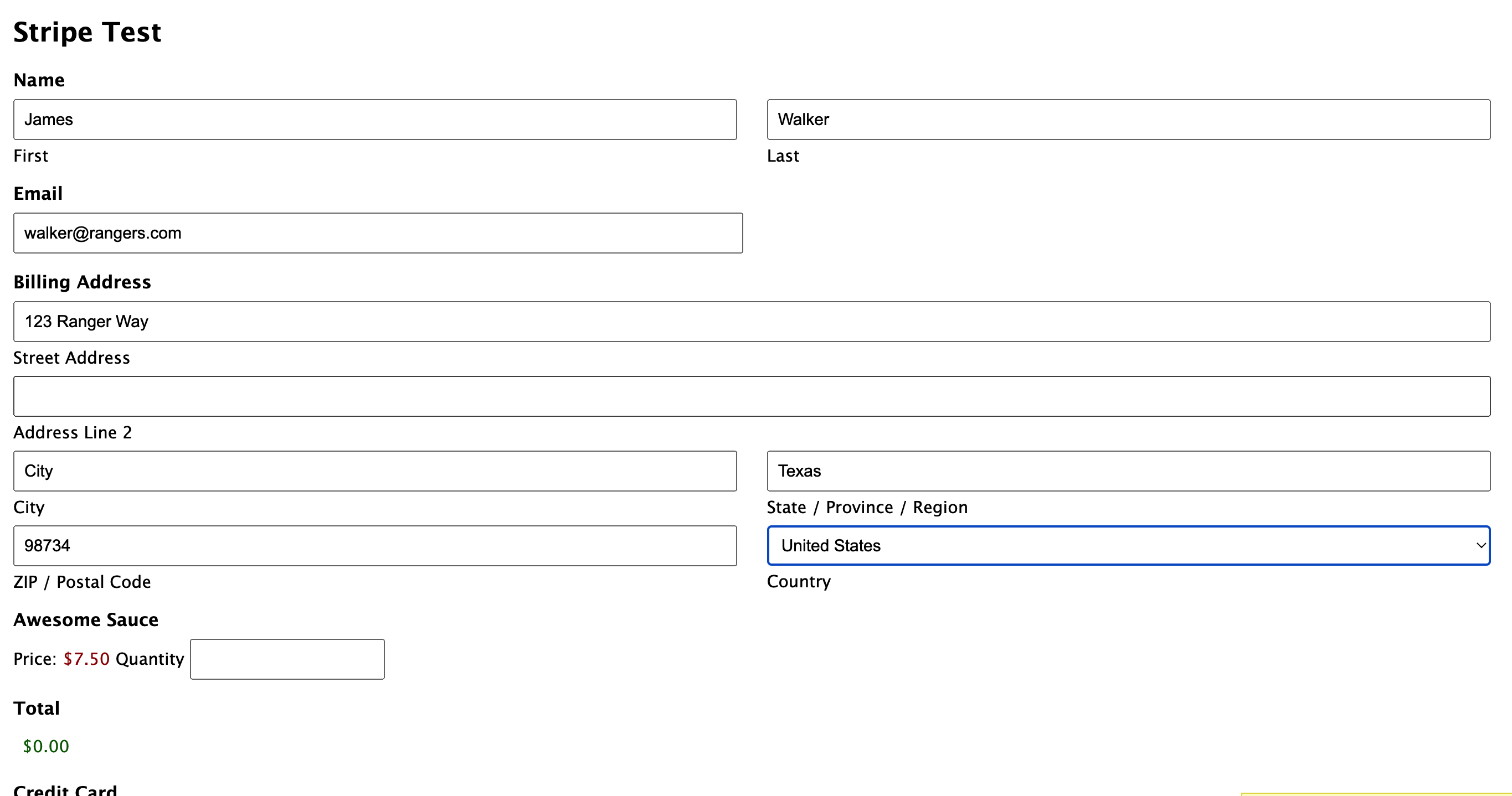
-
The Stripe Field does not require real credit card information. Instead, you will need to visit Stripe to obtain a Test Credit Card Number.
-
Enter a test credit card number into the Card Number box. Fill in the Expiration Date, Security Code, and any other required fields (fields will vary based on location and available payment methods). Note that the expiration date must be in the future to be valid.

-
Submit the form.
-
Once you have submitted the form, visit Stripe and navigate to your Dashboard.
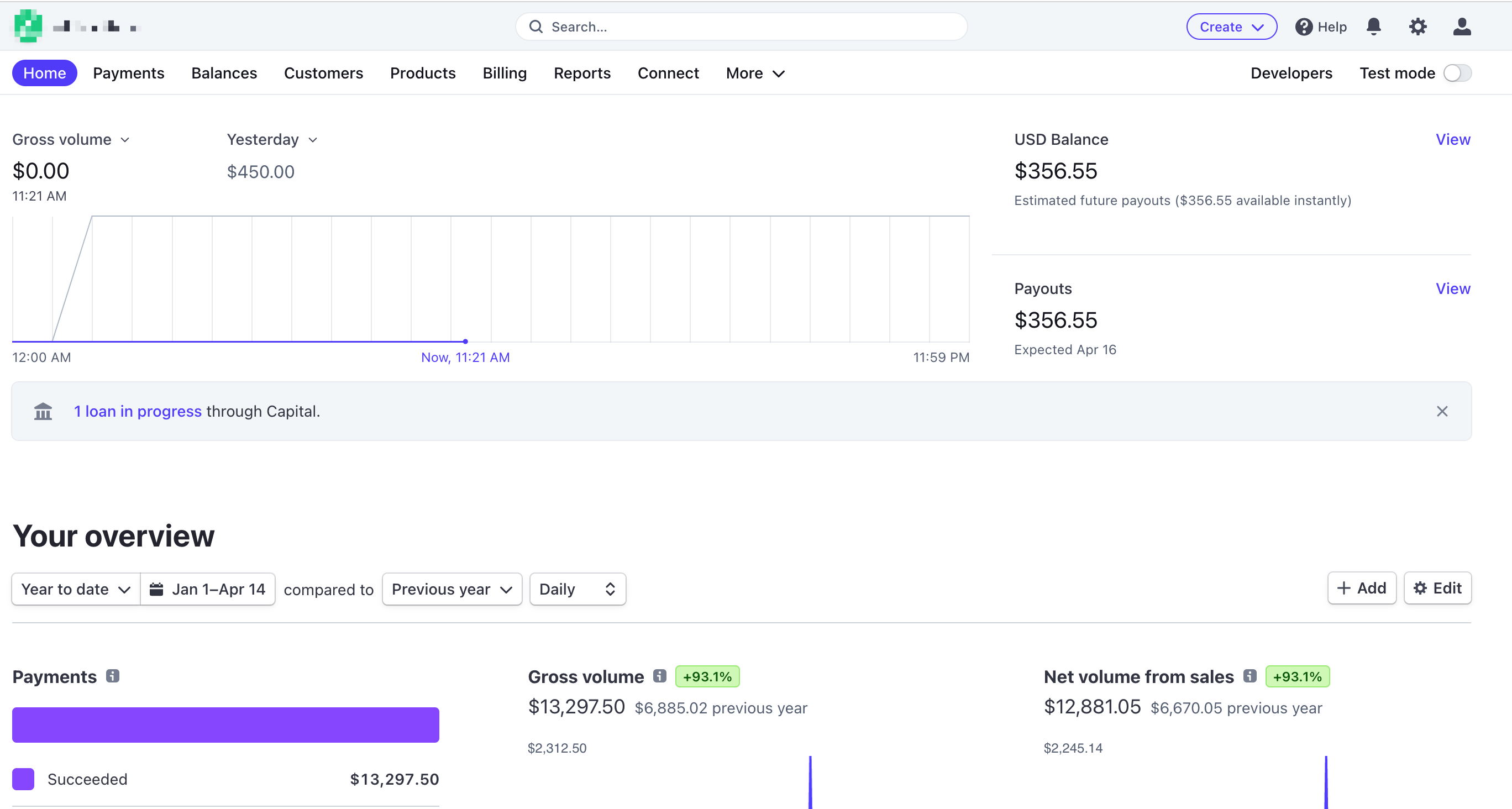
-
If you selected either Products & Services or Subscription, you would see that your transaction has gone through under Payments.
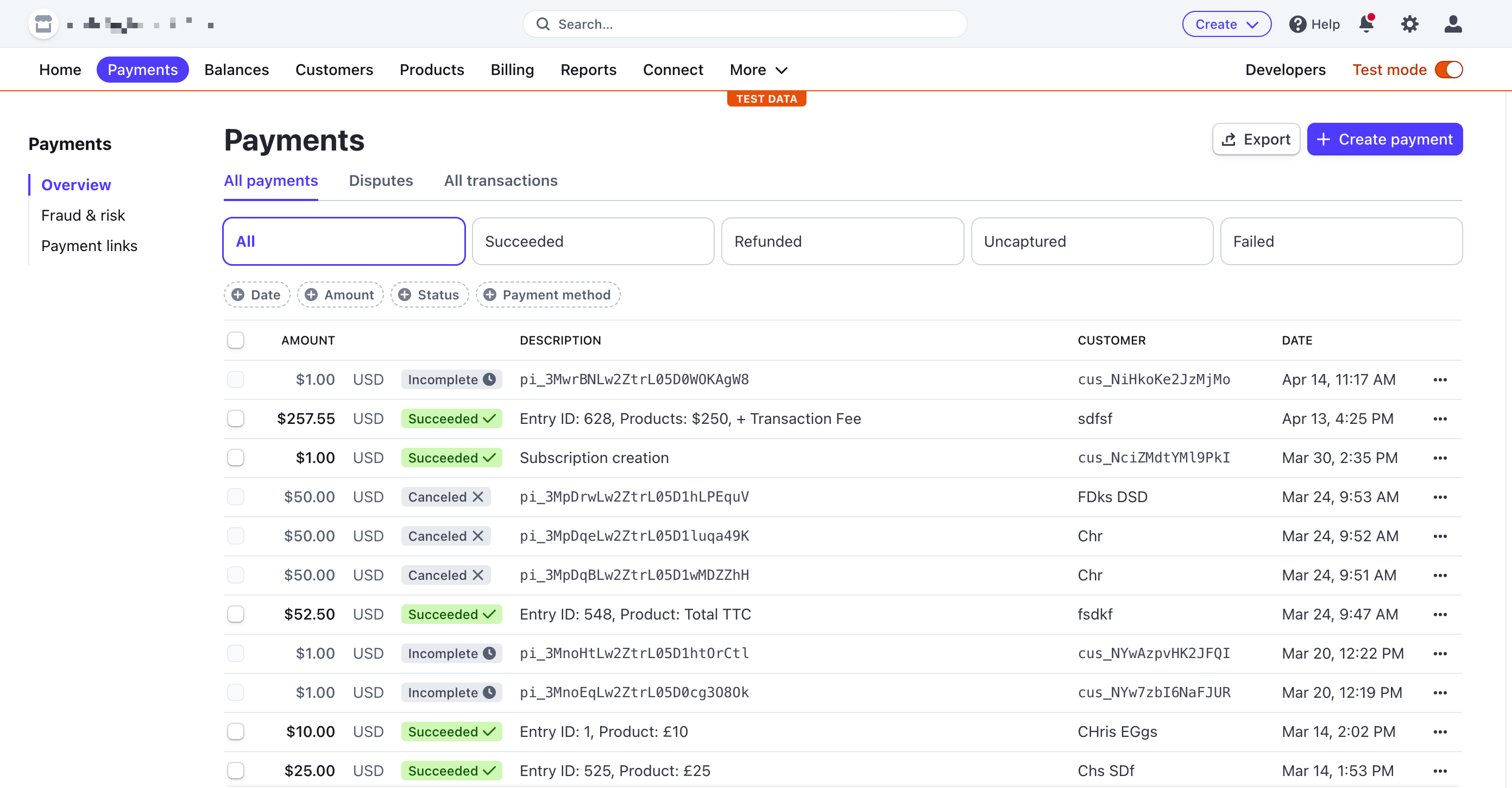
- If you selected Subscription as your transaction type when configuring your Stripe feed and don’t see funds transferred under Payments, it is most likely because you have set up a Subscription trial period. You can view the date and the amount your customer will be charged by going to Billing > Customers and then selecting the customer you want more information on.
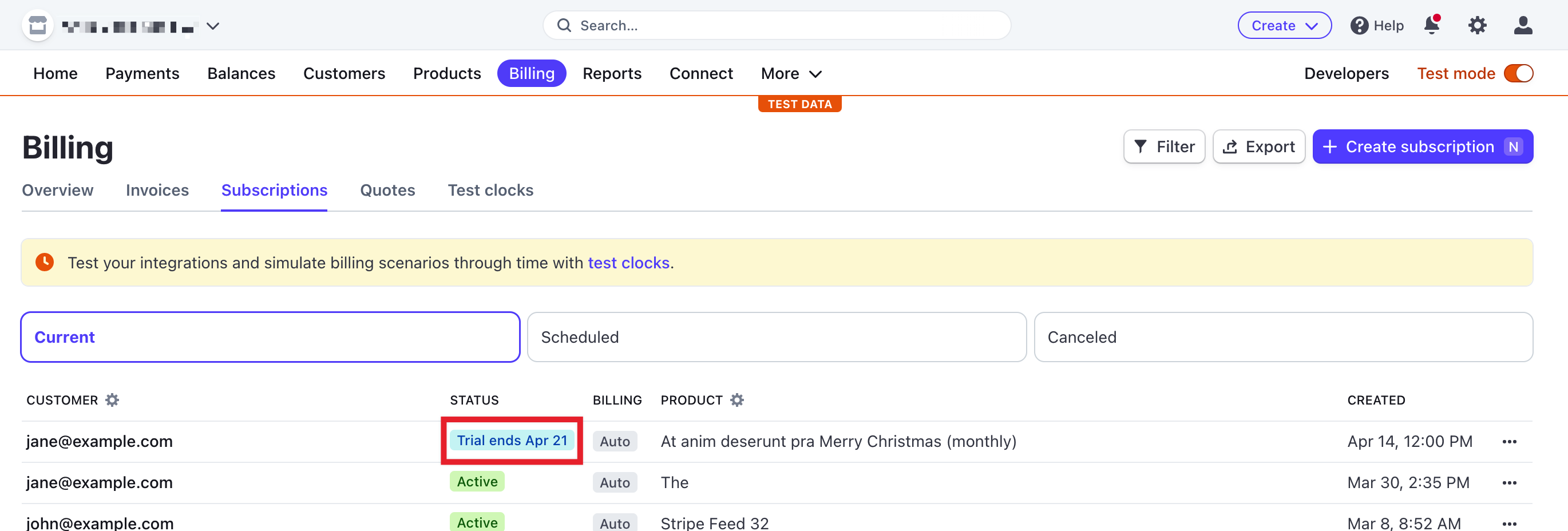
If you can see that your transaction has processed either as a payment or a pending transaction, your Stripe Add-On has been successfully integrated with Gravity Forms! If you need more information on setting up your Stripe Add-On, visit the Stripe Add-On documentation.