Find Receipt
A receipt will be emailed at the time of your purchase. You may also get a copy of your receipt or invoice at a later time by doing the following:
- Log in to your Gravity account page, select the license you want to manage, then click Manage.

- Select the View Transactions button below the Payment Method (note that the button might be in a different position than shown in the screenshot below, depending on the options available for your license).

- Choose the transaction of interest, then click the Receipt or Invoice buttons next to the payment of interest. Both options produce the same output, changing only the title of the document presented. Choose whichever matches your record-keeping requirements. This will open a new window from where you can print using your browser print function.

Edit Your Receipt or Invoice
Did you make a mistake on your tax ID or company address? No problem, you can quickly edit your company details that show before you re-print.
- Open the Receipt or Invoice. Click on the Edit Customer Info button.
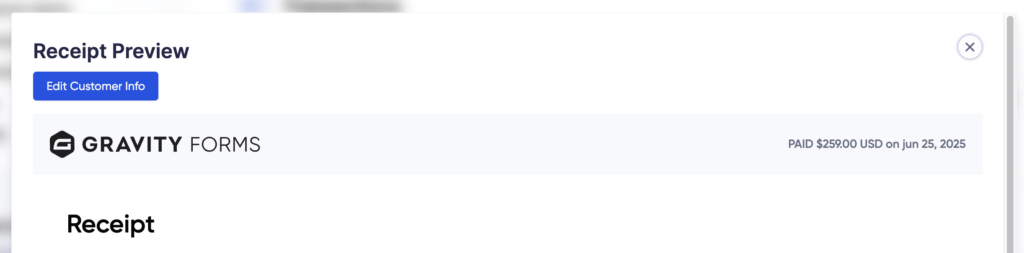
This will make the fields editable directly on the receipt; it won’t navigate you away from the page.
You can update the email address, first and last name, company name, address fields, and Tax ID number and type. These changes apply only to this printable receipt and won’t be saved for future sessions. When you’re done, click Close Editing to exit edit mode.
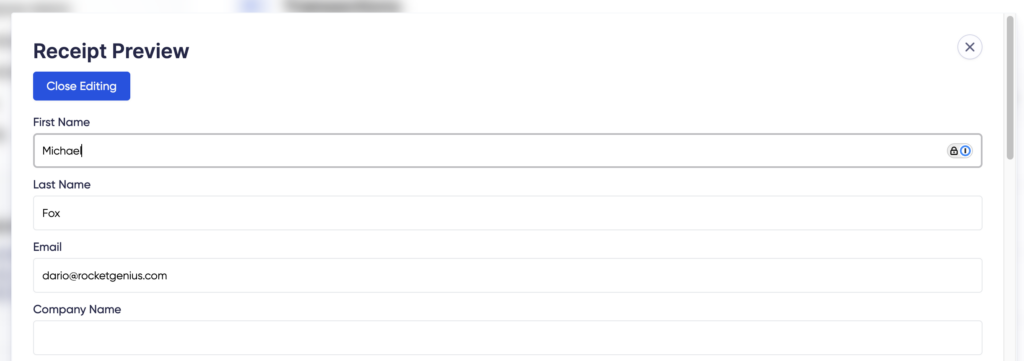
The changes you make on this page will be reflected on this printable invoice only. It does not affect your stored profile information, and coming back to this receipt later will show the original data again. To change your profile details permanently for future transactions, refer to this help guide.