Pre-Requisites
This field is only available as a Pricing Field in the Form Editor if you have installed the official Gravity Forms Mollie Add-On.
Introduction
The Mollie field provides Credit Card and Cardholder input fields tied to the Mollie payment service integration.
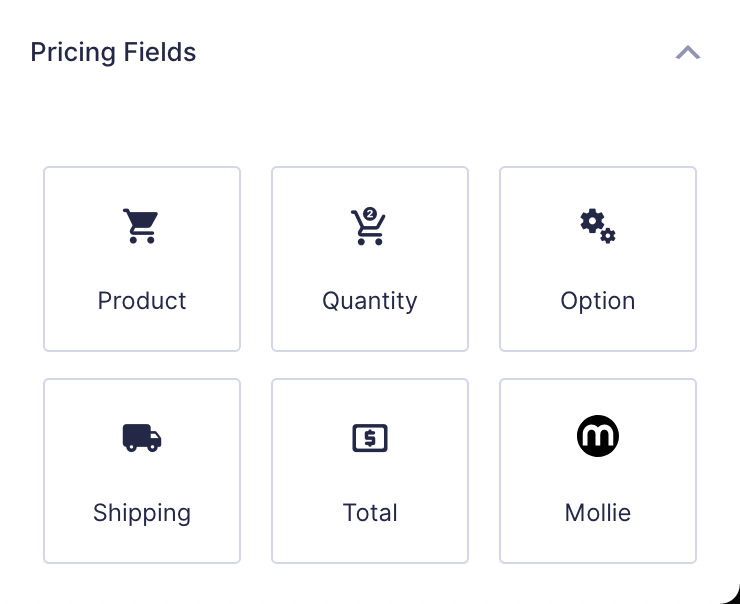
This field will add the Card Number, Expiration Date, Security Code and Cardholder Name inputs. Further configuration of this form is handled in General Settings and Appearance as noted below. This Credit Card field will only be available if the Payment Methods allow Credit Card as a choice.
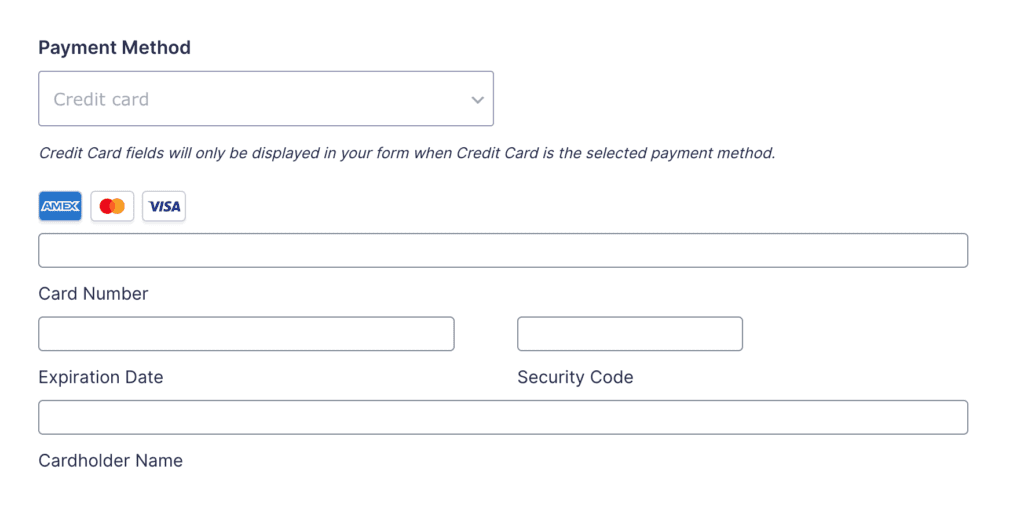
Notes
Automatic Feed creation
A pre-configured Mollie feed will be created in the Form Settings > Mollie area when a form containing a Mollie Field is saved, and a feed does not already exist.
Gravity Forms Credit Card Field
If you have another payment gateway add-on installed and active, the Gravity Forms Credit Card Field is still made available, but is not for use with the Mollie Add-On. This can support conditional logic scenarios where you allowing users to choose from a list of payment processors, such as Authorize.Net, where the standard Credit Card field is needed
Common Settings
For a description of each of the common field settings, refer to this article. Below you will find descriptions of specialty settings that are particular to this field.
General Settings
The General settings for the Mollie Field allow you to configure the Field Label, Description, Default Payment Method, Sub Labels, Supported Credit Cards, and whether or not the field is Required.
Default Payment Methods
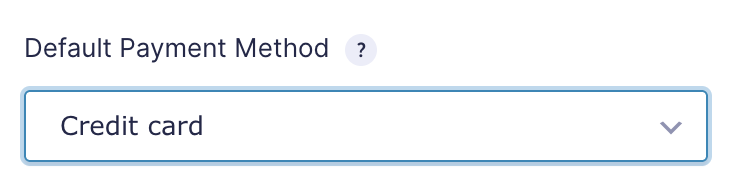
The Default Payment Methods setting allows you to set the default option in the payment method drop down when the field is displayed. The supported payment methods are in sync with your Mollie account and match the Gravity Forms Currency Setting. As an example, for US Dollars ($USD), the following payment methods are accepted:
- Credit Card
- PayPal
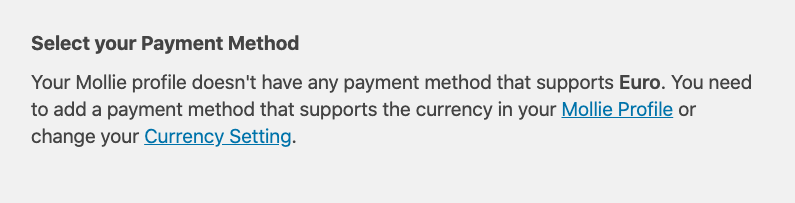
Sub-Labels
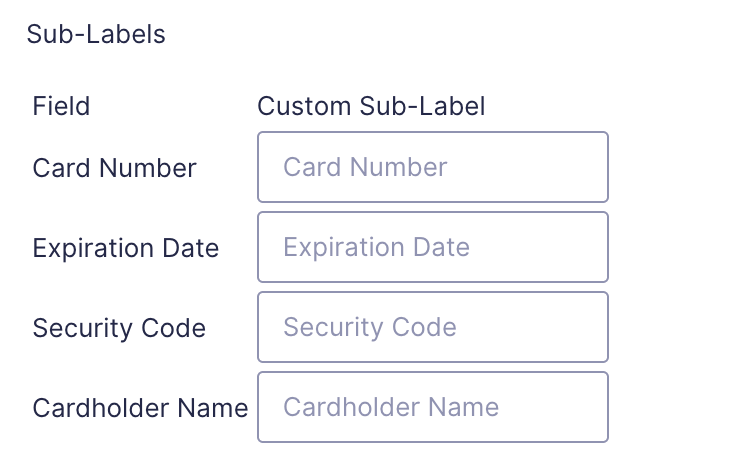
The Sub-Labels settings are displayed when the Credit Card payment method is selected; they allow you to define custom sub-labels for the credit card inputs.
Supported Credit Cards
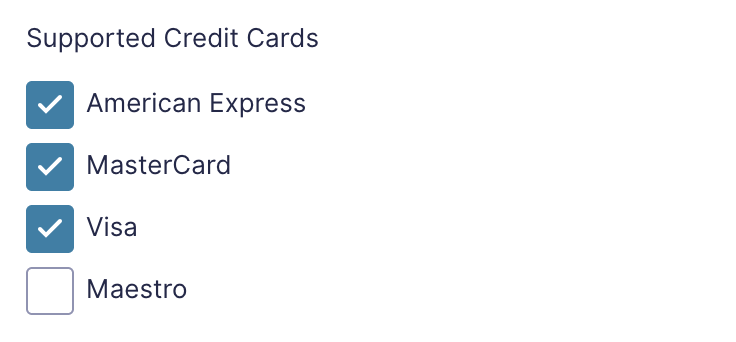
The Supported Credit Cards settings are displayed when the Credit Card payment method is selected; this provides a visual indicator to your credit card fields when users are filling in their payment details. You can select from:
- American Express
- MasterCard
- Visa
- Maestro
Appearance Settings
The Appearance settings for the Mollie Field allow you to configure the Field Label Visibility, Description Placement, Sub-Label Placement, Custom Validation Message, and the Custom CSS Class.
Advanced Settings
The Advanced settings for the PayPal Field allow you to configure the Admin Field Label, Force SSL, and Conditional Logic.
Force SSL
When enabled and the form is displayed on an insecure (non-https) page the field will attempt to redirect the user to the https version of the page. Your site will need an SSL certificate for this to function correctly. Contact your web host if you need assistance purchasing and configuring an SSL certificate.