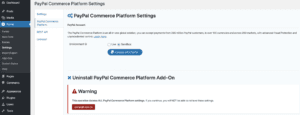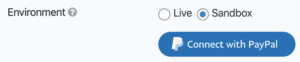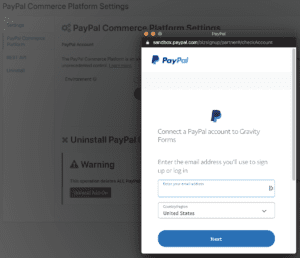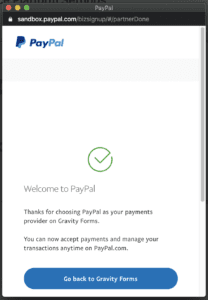Prerequisites
See the Using the PayPal Checkout Add-On article.
Getting to the PayPal Checkout Add-On Settings
The PayPal Checkout Settings will allow you to connect the add-on to PayPal.
Navigate to the PayPal Checkout Add-On Settings page:
- Log into your WordPress admin dashboard.
- On the left side navigation menu, hover over Forms and click on Settings.
- Click on the PayPal Checkout tab.
Connecting to PayPal
The PayPal Checkout Add-On supports connecting to the Live or Sandbox PayPal environments.
We recommend connecting to the Sandbox environment when first configuring the add-on or when making changes to existing forms so you can test the forms without interacting with your live PayPal account.
Note: PayPal does not permit connecting to a localhost. Attempting to do so will generate an error message “Hostname localhost not allowed.” To test locally, try to use a top-level domain such as .local..
You do not need to have an existing PayPal account to connect the add-on as PayPal will offer you the opportunity to create a new PayPal account whilst connecting the add-on.
Select the environment and then click the Connect with PayPal button.
In the PayPal modal which is displayed follow the steps provided by PayPal to connect to an existing PayPal account or create a new PayPal account.
When you have completed connecting the add-on to your PayPal account click the Go back to Gravity Forms button to close the modal. The add-on settings page will reload.
When the add-on is successfully connected the Connect with PayPal button will be replaced with your PayPal merchant ID and the Disconnect from PayPal button.
Account Status
This is only displayed when the add-on is connected to PayPal, it displays the current status of the PayPal account used to connect to the PayPal Checkout.
Email confirmed
Indicates whether the primary email of the connected PayPal account has been confirmed.
PayPal requires your account email address is confirmed before you can accept payments. See the How do I confirm my email address? article on the PayPal Help Center site.
Payment Receivable
Indicates whether the connected PayPal account can receive payments.
There are many reasons why PayPal can indicate your account can’t receive payments. Please contact PayPal for support with this issue.
Credit Card field support
Indicates whether the connected PayPal account supports accepting payments using the credit card payment method of the PayPal Field.
The Custom Card Fields API is currently in limited release on the PayPal Checkout for the following countries: Belgium, Bulgaria, Cyprus, Czech Republic, Denmark, Estonia, Finland, France, Greece, Hungary, Italy, Latvia, Liechtenstein, Lithuania, Luxembourg, Malta, Netherlands, Norway, Poland, Portugal, Romania, Slovakia, Slovenia, Spain, Sweden, UK, and US.
PayPal also need to review your account to enable the feature.
If this feature is not enabled for your PayPal account you can still capture payments using PayPal Checkout which is also available with the PayPal Field.
Introduction
With version 2.0, the PayPal Commerce Platform is to be renamed as PayPal Checkout. Besides the name change, the new version will also introduce new features including much requested support for PayPal subscriptions and refunds.
Caveats
As with all beta releases, we recommend you install and test all functionality on a sandbox setup that replicates your planned production environment as closely as possible. See also our list of known issues and pending updates below, which we will update as the Beta period progresses.
Change Logs
2.0 Beta-3 Changes
- Fixed an issue where field settings won’t expand in the form editor if the add-on is not connected to PayPal.
2.0 Beta-2 Changes
- Added Trial Period subscription support
- Added Setup Fee subscription support
- Added Form Total as Recurring Amount subscription support
2.0 Beta-1 Changes
- Update name of add-on to Gravity Forms PayPal Checkout.
- Added refund button to entry details page.
- Added capture button to entry details page.
- Added authorize and capture later option for products and services feeds.
- Enabled subscription support in the form feed settings.
- Fix PayPal field so it renders when product quantity is disabled in Gravity Forms 2.5+.
- When creating a new form with a PayPal field, a new Products & Services feed is automatically created.
Known Issues and Limitations
- The Credit Card payment option is currently unsupported by PayPal for Subscriptions, so only Smart Buttons are supported with Subscription Payments
- Resolved. Only Single Product field type is supported.Other types of Product Fields (Drop Down, Radio Buttons, etc) have not been fully tested.
- Resolved. Only product quantity of 1 is supported. Various Quantity configurations (disabling the quantity field, using a separate quantity field) has not been tested.
Features Being Considered For Future Release…
- Add support for Trial Period. Released in Beta 2!
- Add support for Setup Fee. Released in Beta 2!
- Add support for Form Total. Released in Beta 2!
Feedback
You can provide feedback on issues or thoughts on features using our Support Form, and choosing the product option “PayPal Checkout Beta”