Introduction
When using the Advanced Post Creation Add-On to create posts or custom post types via a Gravity Form, you may also want to populate Advanced Custom Fields (ACF) data. This article outlines how to correctly map values to ACF custom fields when creating a post.
The Custom Field is not visible in the Advanced Post Creation Feed
If you use ACF to manage custom fields for a post type, you might expect to see your ACF fields listed in the Select a Custom Field Name dropdown when configuring the Advanced Post Creation feed. This can occur when the ACF fields are not yet registered at the time the feed settings are being configured.

| Problem | Diagnostic | Solution |
|---|---|---|
| ACF fields do not appear in the Custom Field Name dropdown when configuring the Post Creation feed. | ACF fields may not yet be registered or saved in the database at the time the feed is being configured. WordPress cannot list fields that do not yet exist in the post meta. | Manually enter the field name using Add New Custom Field Name. See Note 1 |
| ACF fields remain empty after a post is created, even when mapped manually. | The field name may be incorrect, or the field group may not be assigned to the post type. ACF fields require exact name matching and proper field group visibility. | Verify the field name in Custom Fields > Field Groups. Re enter the field name exactly as shown in ACF. See Note 2 |
| Data is not saving to ACF fields even though post meta is created. | If the post meta key doesn’t match the expected ACF field name, ACF will not load or display the data in the admin. | Ensure the ACF Field Group is Assigned Properly. See Note 3 |
Note: Some complex ACF field types, such as date pickers, repeaters, or flexible content, the way data is stored in the database may differ from how Gravity Forms outputs it. This can affect compatibility when mapping fields using the Advanced Post Creation Add-On. Custom code may be required to properly format and save Gravity Forms data into those ACF fields if needed.
Notes
1. Confirm the Field Name in ACF
In WordPress admin:
- Go to Custom Fields > Field Groups.
- Click into the relevant Field Group associated with your Estimate post type.
- Note the Field Name for each field you want to populate via Gravity Forms.
The Field Name (e.g., estimate_amount) is what you must use in the Add New Custom Field Name setting—not the field label.
2. Manually Add the Custom Field in the Feed
In Gravity Form:
- Navigate to Forms > Your Form > Settings > Post Creation.
- Edit your existing Advanced Post Creation Feed.
- Scroll to the Custom Fields section.
- Click Add Custom Field.
- In the Custom Field Name field, select Add New Custom Field Name and enter the ACF field name exactly as shown in the Field Group.
- In the corresponding Value dropdown, select the Gravity Forms field whose value should populate that ACF field.
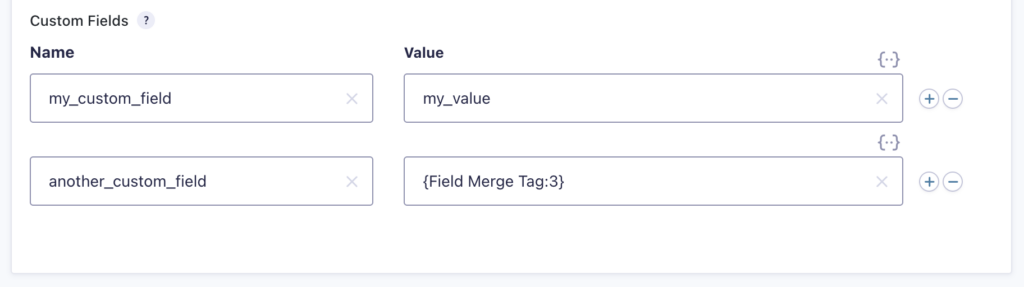
3. Ensure the ACF Field Group is Assigned Properly
Ensure that your ACF Field Group is assigned to display for the Estimate post type. Under Location Rules in the ACF Field Group, make sure it applies to Post Type is equal to Estimate.
If the field group isn’t applied correctly, ACF may not register the fields on the post type, causing mapping or saving issues.
Additional Tips
- ACF fields are stored as post meta, so using the exact field name is crucial.
- Do not use the ACF field label in the mapping, it must be the internal field name.
- ACF field values won’t appear on the front end unless the theme is set up to display them. Use ACF template functions like get_field() in your templates as needed.