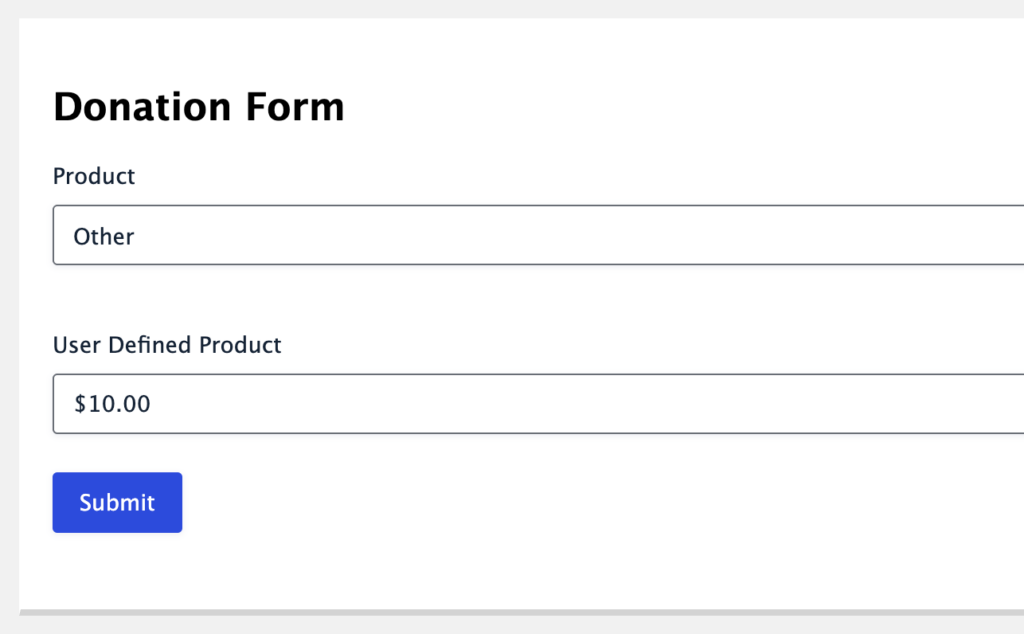Introduction
In some cases, you may want to give users the option to enter their price, for example, for donations or pay-what-you-want scenarios. This guide shows you how to set up a product field with a user-defined amount, conditionally displayed when the user selects an “Other Amount” option.
Steps
- Add a Product field to your form.
- Under Field Type, select Drop Down.
- Add your pricing options.
- Add an additional option labeled Other Amount and set its price to $0.00.
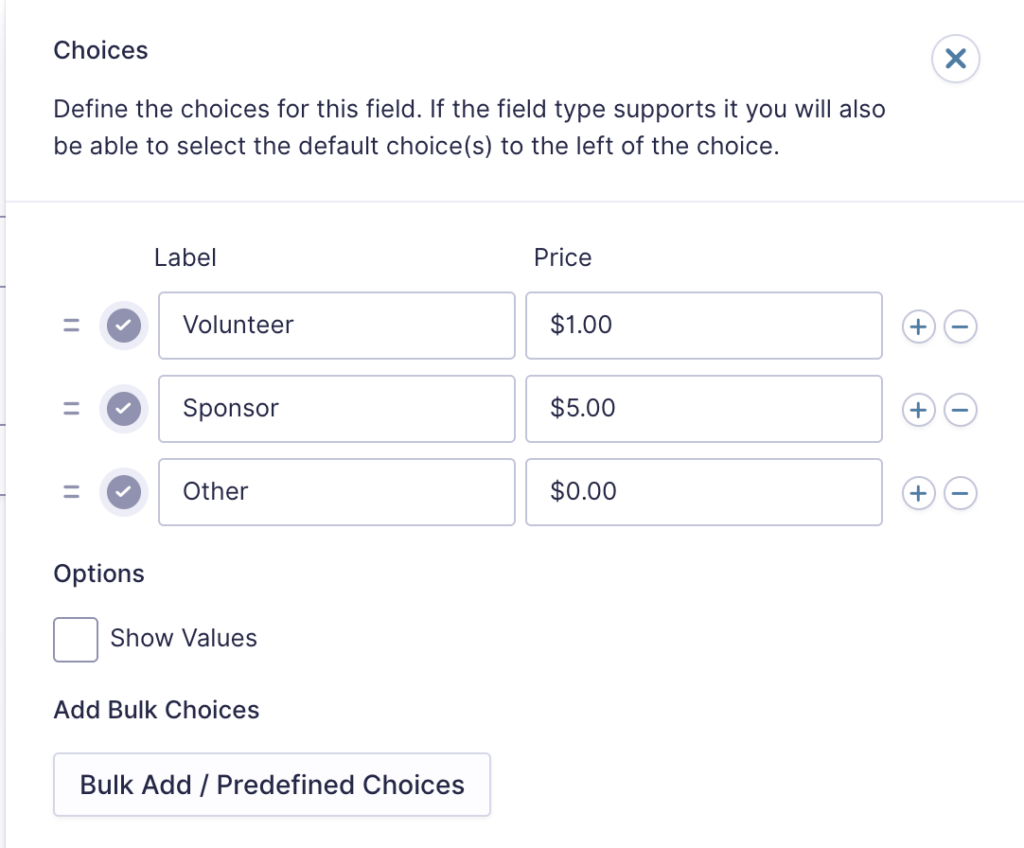
- Add a User Defined Price Product
- Add another Product field to your form.
- Under Field Type, select User Defined Price.
- This allows the user to enter a custom amount manually.
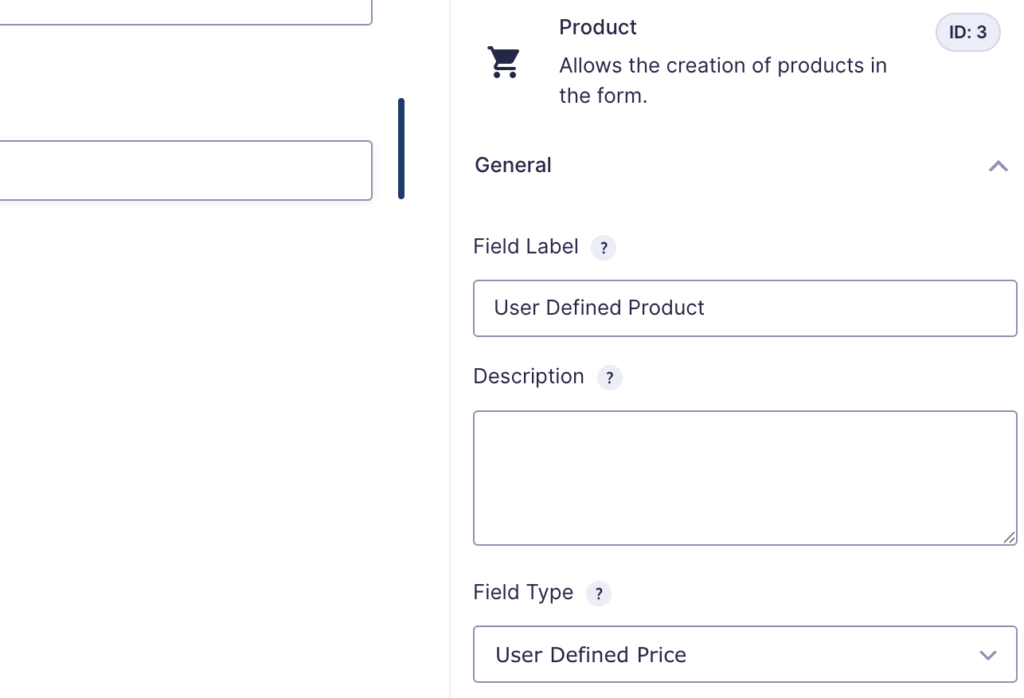
- Enable Conditional Logic
- Open the settings for your User Defined Price field.
- Enable Conditional Logic.
- Set the logic to: Show this field if [Your Drop Down Product Field] is Other Amount.
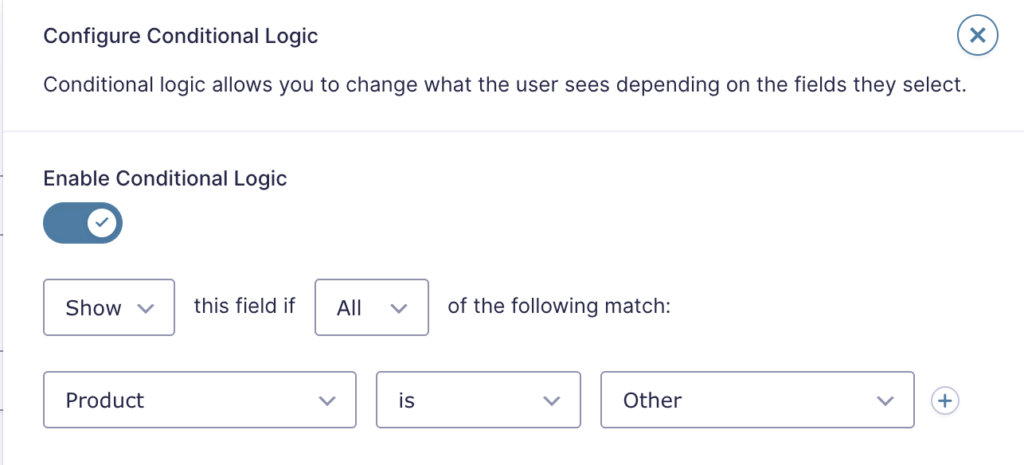
When a user selects “Other Amount” from your product drop-down, a new field will appear, allowing them to enter their own price. This price field will stay hidden if they choose any preset amounts.