Summary
You may need to remove or replace a field from an existing form. However, deleting a field will permanently remove its associated data from all existing entries. If you want to preserve that data, this guide will walk you through how to safely remove a field from use without losing previously collected information.
Each field in Gravity Forms is tied to a unique field ID. When a field is deleted, all of the data submitted for that field across all entries is also deleted. There is no undo; this data cannot be recovered once it has been removed.
Deleting fields is not recommended when entry data needs to be preserved.
Disable the Field Without Deleting It
If you no longer want a field to appear on the front end but need to preserve the data it collected, you can set its visibility to Administrative.
- Edit the Form.
- Click the field you want to “delete”.
- In the Field Settings:
- Uncheck “Required” if it’s currently required.
- Under Advanced Tab → Visibility, set the field to Administrative.
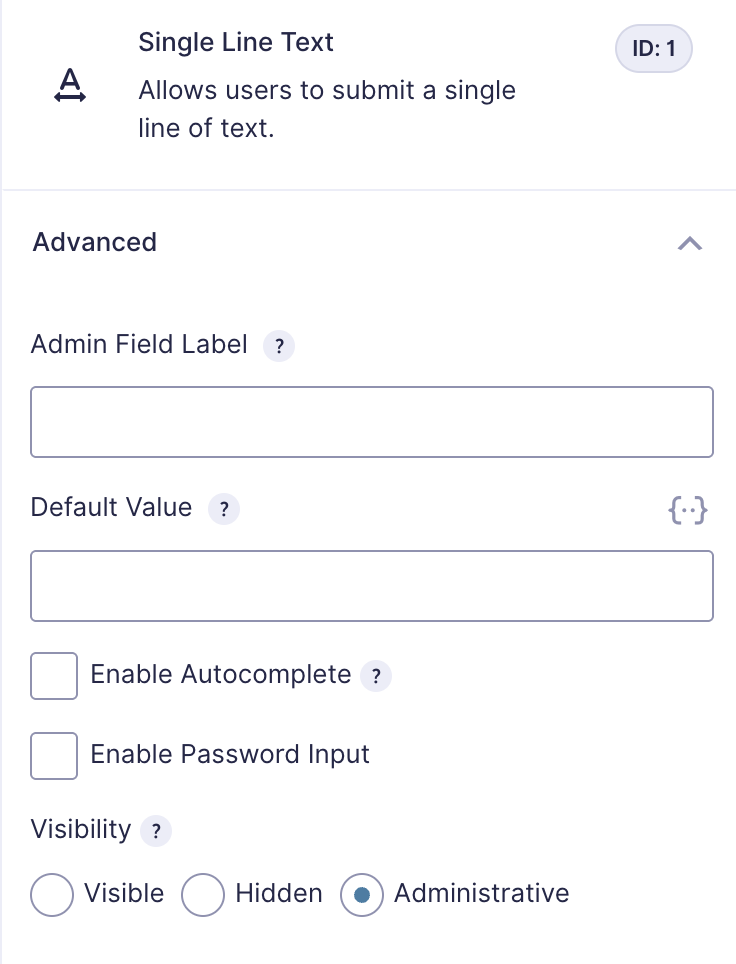
What This Does
- The field will no longer be visible to users submitting the form.
- The field will still exist in its current form and maintain its place in entry data.
- You can still view its values in the entry detail screen and use it in notifications or exports if needed.
Replacing a Field With a Different Type
Sometimes, a field may have been added with the wrong type (e.g., using a Post Field instead of a Single Line Text field). Since Gravity Forms does not allow changing a field’s type directly, you’ll need to:
- Follow the steps above to disable the incorrect field.
- Add a new field of the correct type.
- Optionally, update any conditional logic, calculations, or notifications referencing the old field.
Note: You can reuse the old field’s label or even note its original Field ID in the description for easier tracking.
Maintaining Entry Consistency
Setting the field to Administrative instead of deleting the field ensures that:
- Old entries retain the original data.
- New entries use the new field moving forward.
- Notifications, exports, and integrations remain stable with minimal reconfiguration.
Post Field caveats
If the incorrect field was a Post Field, and you make it not required and set it to Administrative, Gravity Forms will not create a new post if no post field is filled out.
- If any post field (even Hidden) contains a value, an untitled draft post may be created.
- To fully disable post creation, remove all post fields or ensure none are populated via default values or dynamic population.
Impact on Notifications
If a field is set to Administrative visibility, it will not be shown in Notifications.
Summary Table
| Item | Result |
|---|---|
| Delete Field | Permanently removes all existing entry data for that field. Not recoverable. |
| Set to Administrative | The field is hidden from the front end but keeps data in entries. This is a safe method of disabling a field. |
| Post Fields Set To Administrative | Administrative Post Fields are hidden from the front end but trigger post creation. |
| Notification Behavior | Administrative fields are excluded from Notifications. |