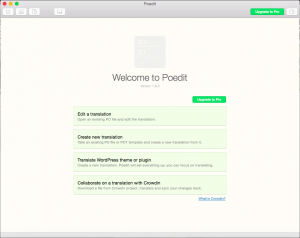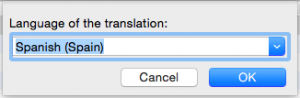In this article, we explain how you can use Poedit, the Gettext translations editor, to create and update translations for Gravity Forms (or an add-on).
Getting Started
- Download the latest build of Gravity Forms or the Add-On to be translated.
-
Extract the ZIP.
-
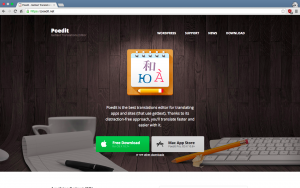 Visit https://poedit.net/ and download a copy of Poedit. Downloads are available for both Windows and OS X.
Visit https://poedit.net/ and download a copy of Poedit. Downloads are available for both Windows and OS X.
Creating a New Translation
-
 On the Welcome to Poedit screen click the Create new translation button.
On the Welcome to Poedit screen click the Create new translation button. -
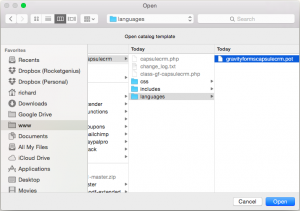 Select the .pot file in the languages directory of the plugin you extracted earlier then click Open.
Select the .pot file in the languages directory of the plugin you extracted earlier then click Open. -
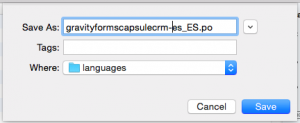 Save the new translation by going to File > Save. The language ISO code should already be populated. Prefix that with the plugin slug e.g. gravityformscapsulecrm. Choose where the file should be saved then click Save.
Save the new translation by going to File > Save. The language ISO code should already be populated. Prefix that with the plugin slug e.g. gravityformscapsulecrm. Choose where the file should be saved then click Save.
Updating an Existing Translation
-
Download the .po file for the translation being updated from the Translations page.
-
 On the Welcome to Poedit screen click the Edit a translation button.
On the Welcome to Poedit screen click the Edit a translation button. -
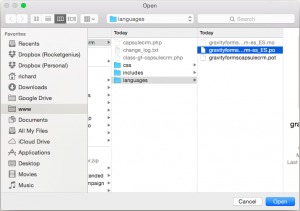 Select the .po file for the translation you want to edit then click Open.
Select the .po file for the translation you want to edit then click Open. -
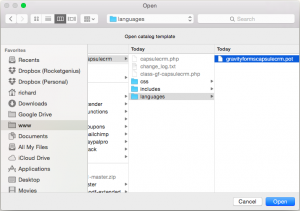 To pull in any new strings which need translating, and remove any translations for strings which no longer exist in Gravity Forms (or add-on) go to Catalog > Update from POT file. Select the .pot file in the languages directory of the plugin you extracted earlier then click Open.
To pull in any new strings which need translating, and remove any translations for strings which no longer exist in Gravity Forms (or add-on) go to Catalog > Update from POT file. Select the .pot file in the languages directory of the plugin you extracted earlier then click Open. -
Save the updated translation by going to File > Save.
Translate those Strings
-
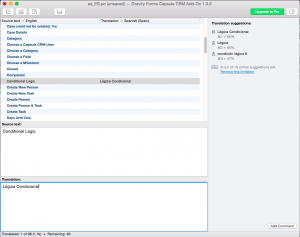 On the editor screen you’ll be presented with a list of all the strings available for translating. Untranslated strings are shown in bold.
On the editor screen you’ll be presented with a list of all the strings available for translating. Untranslated strings are shown in bold.Select the string you want to translate from the list at the top and then enter your translation in the pane at the bottom.
Poedit may also offer translation suggestions in the pane on the right. Click on the translation to use it.
Translate as many or as few strings as you like.
Share Your Translation
-
To compile the translation MO file for use by Gravity Forms (or add-on) go to File > Compile to MO. Choose where the file should be saved then click Save.
-
Open a support ticket or use our Contact Us form and let us know you would like to contribute your translations. We’ll reply informing you how best to send them to us. Once we have your files we will get them included in the next plugin update and on the Translations page of the support site. We will also credit you in the change log and on the Translations page.
Override bundled Translation
If for any reason you want to override bundled translation for your language with your own customized translation file, just use a FTP client to copy your .mo file to your site /wp-content/languages/gravityforms/
This will make Gravity Forms to use your translation file as first option. If a string is not included in your translation file, it will use the translation from the bundled translation file.