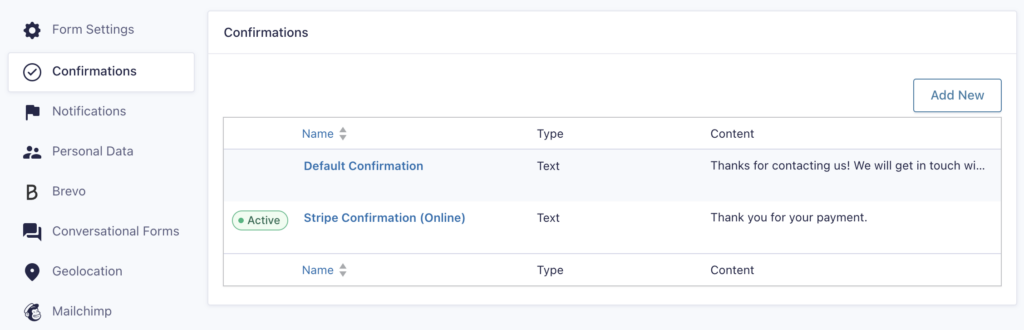Description
In addition to setting up multiple payment add-ons on a single form (see Setting Up Conditional Payments), you can also configure conditional feeds to handle different workflows depending on whether the user chooses an online (credit card) or offline (e.g., check, cash, wire transfer) payment method.
This allows you to customize:
| Behavior | Conditional Outcome |
|---|---|
| Which payment feed runs | Only the feed matching the selected payment method (e.g., Stripe for Credit Card, none for offline) |
| What confirmation message is displayed | Different confirmations based on the selected method (e.g., receipt vs. mailing instructions) |
| What notification is sent | Custom notifications depending on payment method (e.g., admin alert for check, receipt for card) |
| What content is shown using conditional shortcodes | Dynamic content displayed post-submission based on user’s selection |
Step 1: Add a Payment Method Selection Field
Start by adding a Multiple Choice or Dropdown field to your form labeled “Payment Method.” Example choices might be:
- Credit Card
- Pay by Check
Note: Set this field as required to ensure a selection is made.
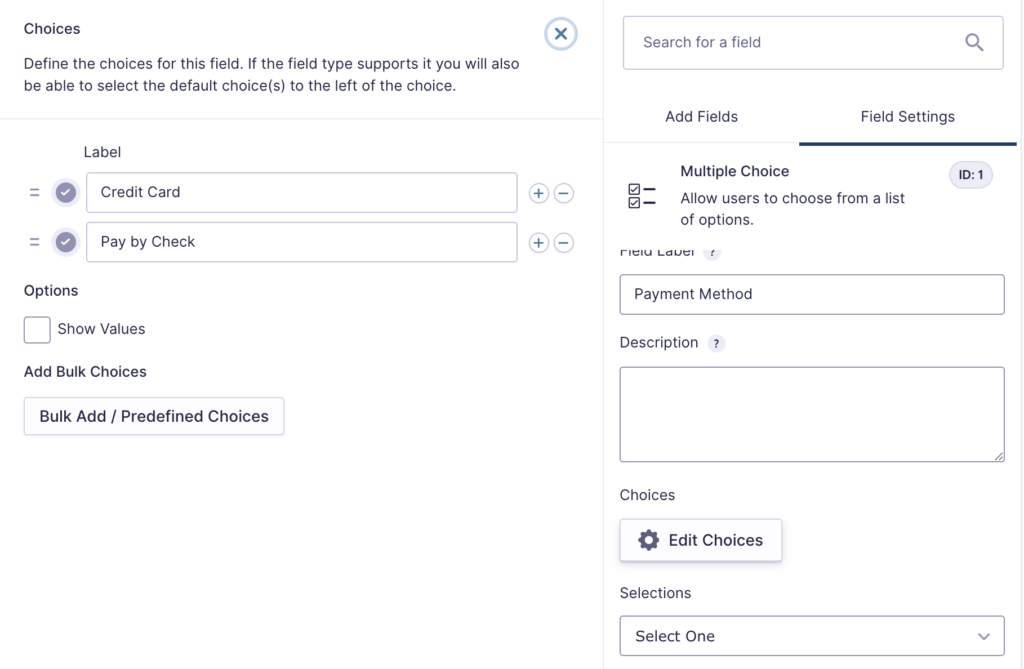
Step 2: Set Up Conditional Logic on Payment Feeds
Credit Card Payment (Online)
If you’re using a payment add-on. We will be using Stripe.
- Go to Form Settings > Stripe.
- Create a feed for Stripe.
- Enable Conditional Logic.
- Set the condition > “Process this feed if Payment Method is Credit Card“
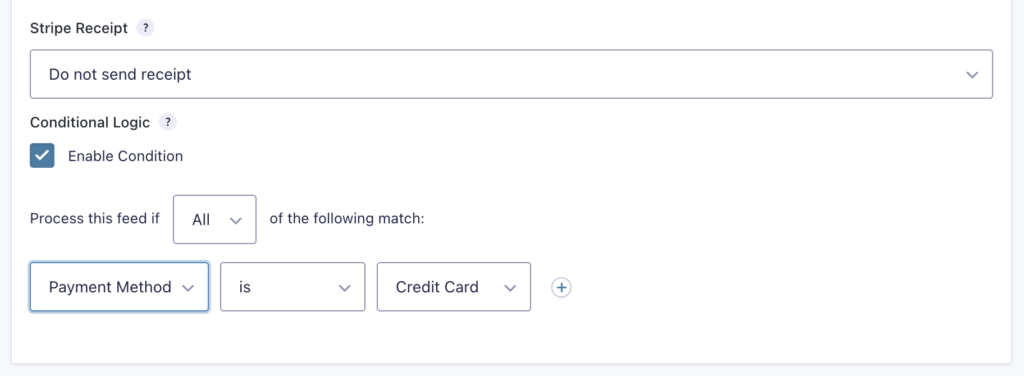
Offline Payment
Offline payments don’t use a payment add-on, but you may still want to trigger another feed. We will use a custom Notification and Confirmation in this example.
- Go to the feed for your other action (e.g., a generic notification or custom post creation).
- Enable Conditional Logic.
- Set the condition > “Process this feed if Payment Method is Pay by Check“
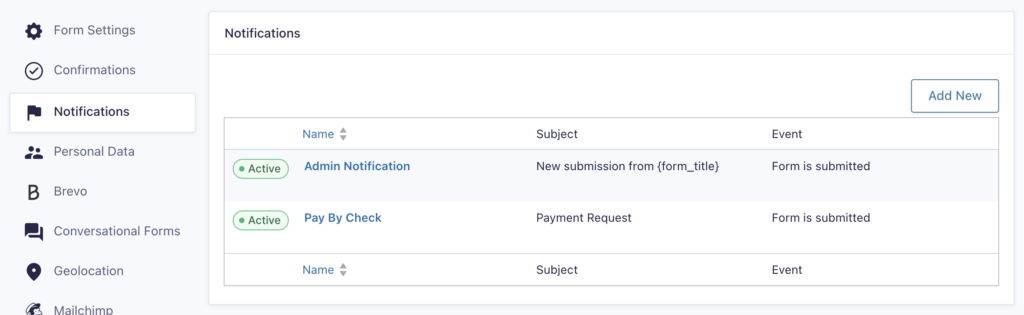
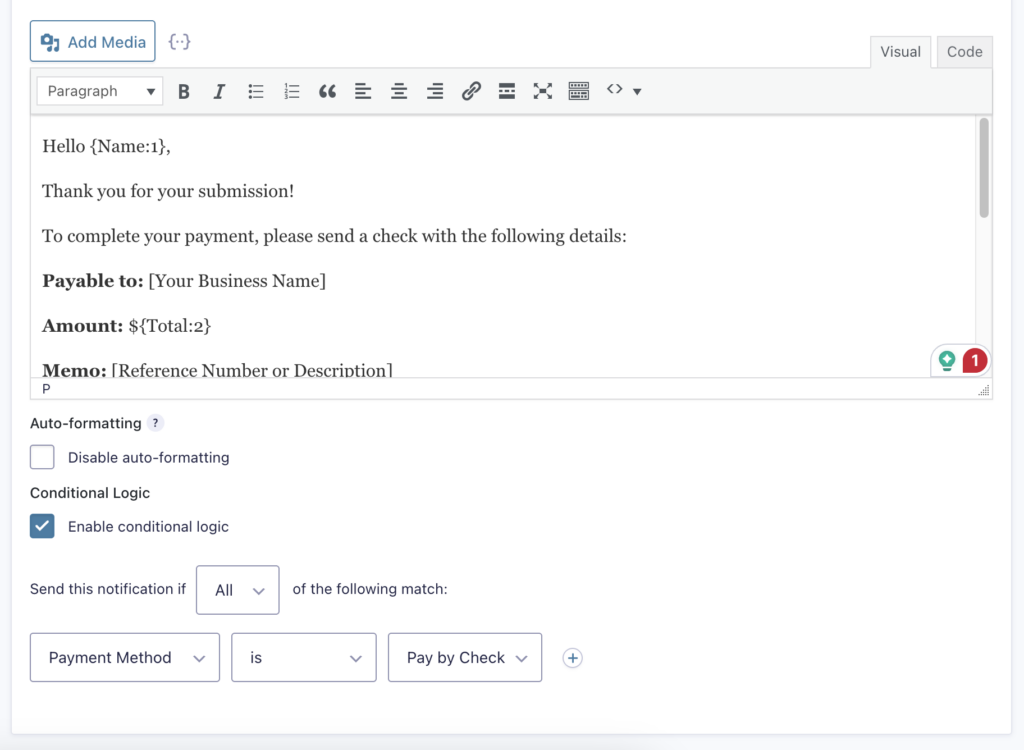
Step 3: Use Conditional Logic on the Stripe Field
Hide or show the Stripe field depending on the payment method.
- Click the Stripe field in the form editor.
- Under Conditional Logic, choose > “Show this field if Payment Method is Credit Card“
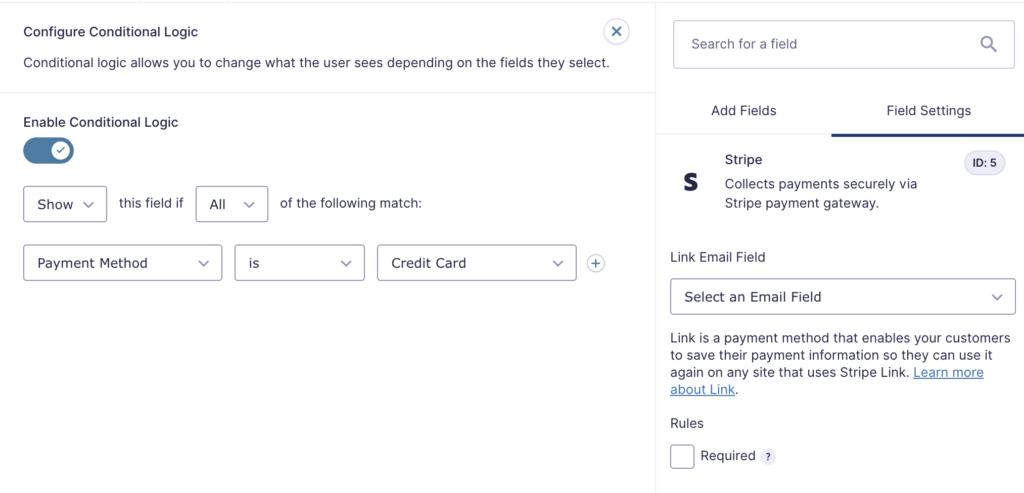
Note: This prevents users from seeing or completing the credit card field when paying offline.
Step 4: Customize Confirmations Based on Payment Method
Set up multiple confirmation messages to match the selected payment method:
- Default Confirmation (Offline): “Please send a check to: 123 Any Street, City, ST 00000.”. This is the Default Confirmation.
- Stripe Confirmation (Online): “Thank you for your payment.” > Conditional Logic: Payment Method is Credit Card.