The Gravity Forms toolbar menu enables quick access to your most recent common actions. This article shows you how to enable it.
Enabling the toolbar menu item
- First, access your Gravity Forms settings page. This done by hovering over Forms on the left side admin menu, and clicking on Settings.
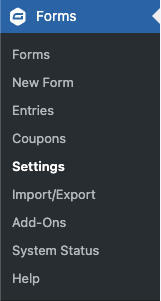
- Once you have accessed the Settings page, locate the option labeled Toolbar Menu and turn it on.
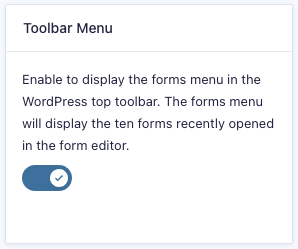
- After the Toolbar Menu option is set, save your settings by scrolling down and clicking the Save Settings button.
Accessing the toolbar menu item
After enabling the Gravity Forms toolbar menu, you should immediately see the new menu item labeled Forms. Hovering over it will provide a listing of the most recent forms accessed, as well as links to view all forms or create a new form.
By hovering over one of the forms listed, additional items will appear. From here, you can do things such as access the form editor, view entries, change settings, and preview the form.
Capabilities
Which capabilities are enabled for your user role will determine what items will appear in the menu.
| Menu Item | User Capability Required |
|---|---|
| New Form | gravityforms_create_form |
| All Forms | gravityforms_edit_forms |
These are the submenu items for the individual forms.
| Menu Item | User Capability Required |
|---|---|
| Edit | gravityforms_edit_forms |
| Entries | gravityforms_view_entries |
| Settings | gravityforms_edit_forms |
| Preview | Preview – gravityforms_edit_forms or gravityforms_create_form or gravityforms_preview_forms |
See the Role Management article for more information about the plugin capabilities and how they can be managed.
Help! I don’t see the toolbar!
If you don’t see the admin toolbar at all, you may have it disabled in your main WordPress settings. To enable it, perform the following:
- Access your user profile within the WordPress admin dashboard. To do so, hover over Users on the left side admin menu, and click on My Profile.
- Within this page, you should see an option labeled Toolbar. Ensure the checkbox is enabled. If not, enable it and save your changes.
If you still don’t see the toolbar, you may have a theme or plugin that is interfering with it. Try enabling a default theme such as Twenty Fifteen and disabling other plugins.