If you have multiple people handling your form submissions, you might need to send a single notification to multiple recipients. Here’s how to configure your notifications in Gravity Forms to send to multiple email recipients.
- Access the form notification that you want to send to multiple recipients. From the Forms list page, find your form and hover over Settings. Then click on Notifications.
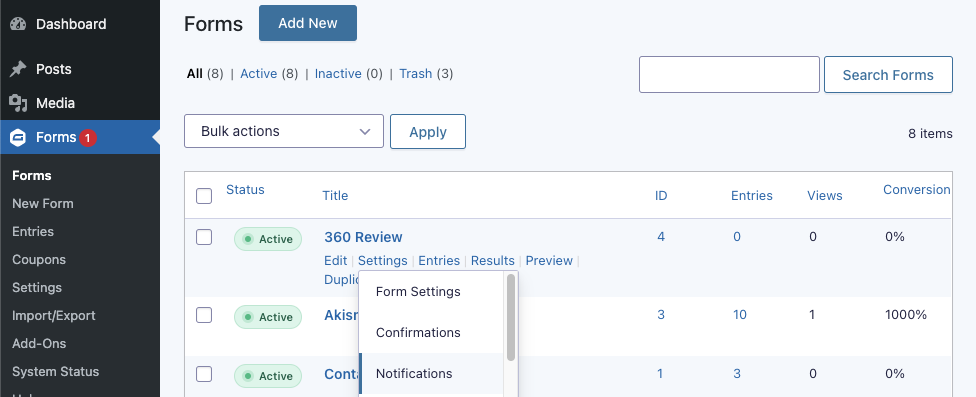
- Hover over the Notification and click Edit.
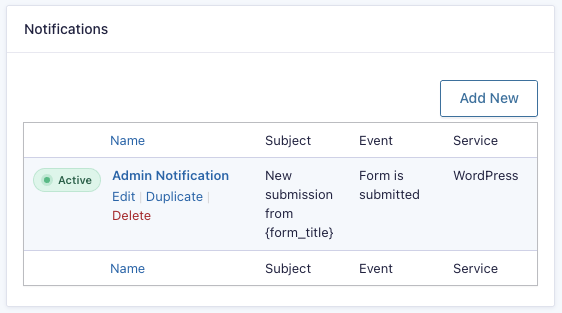
- Scroll down to the Send to Email field and add each email that you want to send the notification to, separated by a comma. For example:
[email protected],[email protected],[email protected]
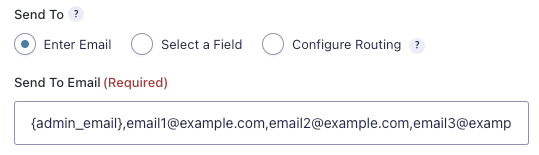
- Click the Update Notification button to save your settings.
- Test your notification.
You can also use merge tags of required fields to dynamically generate email addresses based on the form submission. These can be used in combination with email addresses. Make sure to separate the merge tags and email address with commas per usual.
Note: When using a field merge tag in the Send to Email setting, that field should be set as required. If the field doesn’t have a value then the notification would not be sent.
The BCC email field also supports this same functionality. Just set it up the same way you did with the Send to Email field.