Introduction
A form with quite a few fields can look a daunting for someone filling out the form. Many times, the form can be simplified by spanning it across several pages. Due to less content being displayed at a time, large forms will not only become more pleasant but also load faster on your site because less information is being loaded at a time. In this article, we will show you how to create a multi-page form using Gravity Forms.
Setup
- This article assumes that you have a basic understanding in creating forms, and have already created a form with multiple fields. If you need more information, see our form creation article.
- Now that you have your form fields in place, you just need to separate the fields by page. To do this, go to the right of the form editor and look inside the Standard Fields section. Inside this section, click and drag the Page field type and drop it between two fields where you would like a page break to appear.
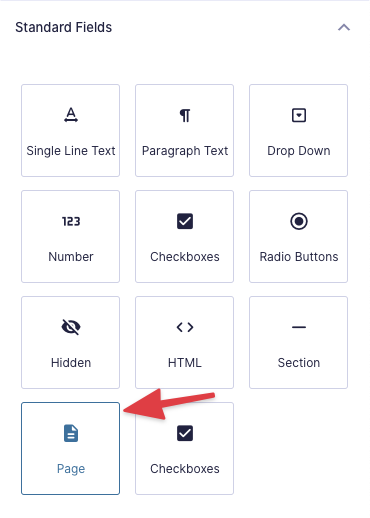
- You should see that 3 items have been added to the form editor. These items allow you to determine where pages begin and end. 2 of these items, Begin Paging and End Paging simply define that this form is a multi-page form. These items cannot be moved and will always be located at the beginning and end of the form editor when editing a multi-page form.
You should also see a Page Break field type displayed within the form editor. This item separates the individual pages in a multi-page form. The items above it will be on the first page, and items after it will be on the second page.
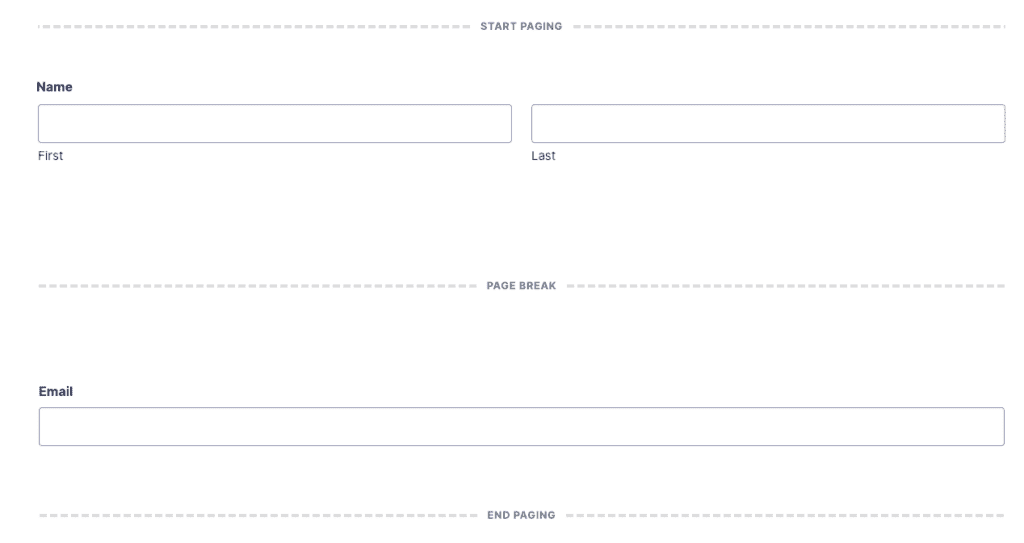
If you want to add additional pages to a multi-page form, all you have to do is click on the Page field type again to add an additional page break and position it where you would like the previous page to end and the next page to begin. You can add as many page breaks as you want.
Options
To modify the behavior of multi-page forms, options exist within the individual items that are added using the Page field. For more information on how you can modify settings specific to multi-page forms, take a look at the Page Break field type article.